LISTENING TO THE RADIO
| Accessing the radio |
Multimedia screen From the main menu, press “Multimedia”, then “Radio”. Radio front panel / Multimedia front panel Press the “Radio” button on the panel to select the radio source. | |
Selecting a wavelength
Select the required waveband (AM, FM or DR) by pressing 1:
- AM;
- FM;
- DR.
You can also select the waveband using the steering column control (refer to the control details).
Choose an FM or AM radio station
There are different modes for choosing a radio station.
After having selected the wavelength, select the mode by pressing tabs 3, 4 or 5.
Three search modes are available:
- “Frequency” mode (tab 3);
- “List” mode (tab 4);
- “Preset” mode (tab 5).
These modes can be changed with the steering column control.
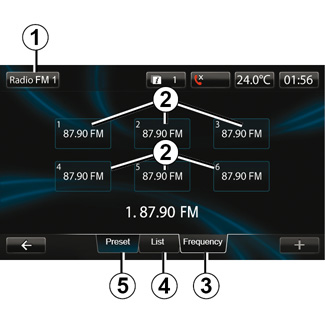
“Preset” mode
This operation mode allows you to recall on demand those stations which you have already stored (refer to information on “Storing a station” in this section).
Press the buttons 2 (numbered 1 to 6) to select your stored stations.
You can also change a saved station using the steering column control.

“List” mode
This mode displays a list of available radio stations. These are listed alphabetically (FM band only).
Press 6 or 7 to scroll through all the stations or slide your finger across the multimedia screen.
To update this list, please see the following pages.
The names of the radio stations that do not use the RDS system will not appear on the screen. Only their frequency is displayed and sorted at the beginning of the list.
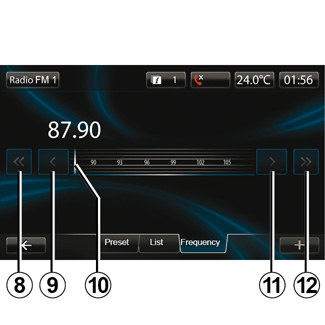
“Frequency” mode
This mode allows stations to be searched for either manually or automatically by scanning the selected range of frequencies.
To scan the frequency range:
- manually run through the frequencies in steps by repeatedly pressing 9 or 11;
- automatically go to the next station by pressing 8 or 12;
- move the cursor 10 to find the required frequency.

To select a radio station DR (terrestrial digital radio)
There are different modes for choosing a radio station.
After selecting the waveband, select the mode by pressing the tabs 15 or 16.
Two search modes are available:
- “List” mode (tab 15);
- “Preset” mode (tab 16).
These modes can be changed with the steering column control.
“List” mode
This mode displays a list of available radio stations.
Press 13 or 14 to scroll through all the stations or slide your finger across the multimedia screen.
To update this list, please see the following pages.
“Preset” mode
This operating mode allows you to recall the radio stations that you have previously stored on demand. For more information, refer to “Storing a station” in this section.
Press the buttons (numbered 1 to 6) to select your stored stations.
You can also change a saved station using the steering column control.
Pop-up menu “+”.
FM or AM
From one of the three modes, press “+” to:
- change the source (Radio, USB, SD, etc.);
- add a station to your favourites;
- store a station as a preset;
- display text information;
- access the radio settings.
Storing a station
From “Frequency” mode or “List” mode, press “+” then “Save as preset”.
You can also press one of the preset buttons until you hear a beep.
You can store up to six stations per band.
Text information (Radio text)
Some FM radio stations broadcast text information relating to their programmes (e.g. song titles).
Note: this information is only available for certain radio stations.
DR (terrestrial digital radio)
From one of the two modes, press “+” to:
- change the source (Radio, USB, SD etc.) ;
- Save as preset ;
- display radio text;
- Accessing the digital radio services;
- Accessing settings
Storing a station
From “List” mode, press “+”, then “Save as preset”.
You can also press and hold one of the preset buttons until you hear a beep.
You can store up to six radio stations.
Text information (Radio text)
Some DR radio stations broadcast text information relating to their programmes (e.g. song titles).
Note: this information is only available for certain radio stations.
Digital radio services
From the pop-up menu, press “Digital radio devices” to access the following services:
- “EPG";
- “Intellitext";
- “Slideshow”.
EPG (DR) program guide
When this feature is activated, your audio system will display the station’s upcoming programs of the day.
Note: This information is only available for the selected station’s next three time slots.
Intellitext (DR) function
This feature allows access to text information recorded on some radio stations. You can scroll through the text to display new updates on business, politics, health, weather and sports.
Slideshow
This function runs through all the photos as a slideshow.
Radio settings
FM
From one of the three modes, press “+” then “Radio” to access the radio settings menu. From the radio settings, you can set the following elements:
- following an FM station;
- activate/deactivate traffic information;
- activate/deactivate the programme type search;
- update the list of radio stations.
Following a station FM (RDS-AF)
The frequency of an “FM” radio station may change depending on the geographical area.
In order to keep listening to the same radio station when driving, activate the “RDS-AF" function so that your audio system can automatically retune the frequency.
Note: not all radio stations offer this possibility.
Poor reception can sometimes cause erratic and annoying changes in frequency. In this case you should deactivate the automatic frequency retuning.
To activate/deactivate this function, refer to the section on “Audio settings”.
Traffic information (i Traffic)
When this function is activated, the source is interrupted automatically to receive the traffic bulletins broadcast by some FM radio stations.
Programme type search (PTY)
When this function is activated, your audio system allows you to display the type of programme (news, sport etc.) currently being broadcast.
Update radio list
Select this menu to update the list of radio stations.
DR (terrestrial digital radio)
From one of the two modes, press “+” to access the radio settings. From the radio settings, you can set the following elements:
- “AF” (Alternative frequency);
- “i-Traffic” (Traffic Programme);
- “PTY” (Programme type);
- “Simulcast”
- “i-Announcement”
- “Update the list” (DR).
Following a radio station DR (AF)
A DR radio station can change according to the geographical area. In order to keep listening to the same radio station when driving, activate the AF function so the audio system can retune the frequency automatically.
Note: not all radio stations offer this possibility.
Poor reception can sometimes cause erratic and annoying changes. In this case you should deactivate the automatic frequency retuning.
Traffic information (i Traffic)
With this function activated, the source is interrupted automatically to receive the traffic bulletins broadcast by some DR radio stations.
Programme type search (PTY)
With this function activated, the audio system lets you display the type of programme (news, sport etc.) currently broadcast.
Simulcast
This function lets you switch from one DR station to the same FM station on signal loss.
i-Announcement
This function lets you display information (weather, etc.).
Updating the list (DR)
This feature allows you to perform an update of all stations in your area.
