PHOTO READER
| Accessing photos |
From the “Multimedia” menu, press “Pictures” then select the connected source (SD card or USB, etc.) to access the photos. The system offers you two options: - “read all photos”; - “Read a photo”. Note: Some formats may not be readable by the system. Options from folders From the list of folders/photos, press “+” to: - change the source; - access photo settings. Note: For more information on compatible photo formats, please consult an Authorised Dealer. | |
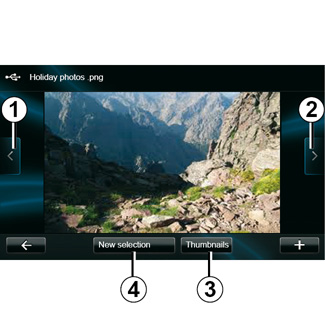
Playback
You can choose between reading all the photos in a slideshow or viewing a single photo.
When viewing a photo, you can:
- access the previous photo by pressing 1;
- access the next photo by pressing 2;
- alternate between miniature and fullscreen modes by pressing 3;
- make a new photo selection by pressing 4.
Pop-up menu “+”.
When viewing a photo/slideshow, press “+” to:
- change the source;
- access photo settings.
Photo settings
From the pop-up menu, use the “Picture settings” to:
- change the display time for each photo in the slideshow;
- change the type of display (normal or fullscreen).
Press “Done” to save your changes.
Note: the display is in normal mode by default.
The SD card provided is not recognised by the multimedia system as an external source for viewing photos. Remove the SD card provided and insert a new SD card containing your photos. Using an external SD card makes it impossible to use the navigation system.
Photo playback is only possible when the vehicle is stationary.
