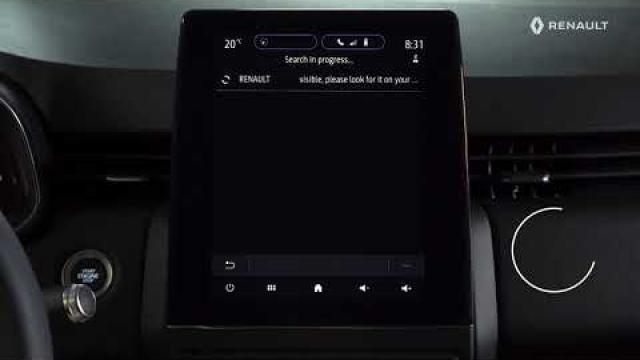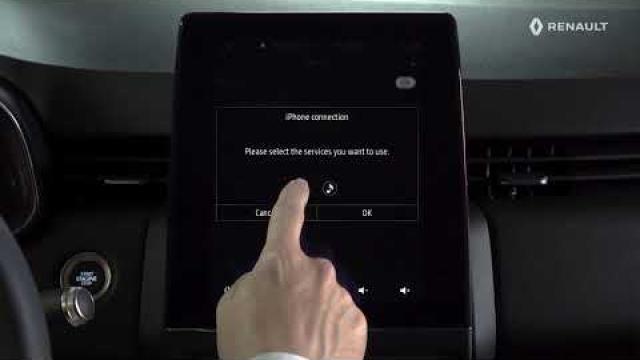CONNECTING, DISCONNECTING A TELEPHONE
Connecting a telephone
A phone must be paired before it can be connected to the hands-free phone system. For more information, please refer to the “Pairing, unpairing a telephone” section. Your phone must be connected to the hands-free phone system in order to use all its functions.
Note: if no telephone is connected to the multimedia system, some menus will be disabled.
Connecting your telephone will enable the multimedia system to access your telephone functions. No copies of your contacts or personal data will be saved in the multimedia system.
The multimedia system does not manage telephones equipped with “dual SIM”. Adjust the settings on your telephone to enable the multimedia system to connect correctly.
Manual connection
From the “Phone” menu, then pop-up menu “Paired devices list”, a list of paired phones is displayed.
Select the telephone and functions that you wish to connect and make sure it has Bluetooth® activated and that it is set to “Visible”.
Note: if a call is ongoing while the telephone is being connected, it will automatically be transferred to the vehicle loudspeakers.
Automatic connection
Once the multimedia system is started, the hands-free phone system searches for any paired phones with Bluetooth® activated nearby. The system automatically downloads the data for the last telephone connected (directory, music, etc).
Note: on the automatic connection of your telephone to the multimedia system, data downloads (phonebook, music, contacts etc.) will only be enabled if you previously allowed data sharing when pairing your telephone to the multimedia system. For more information, please refer to the “Pairing, unpairing a telephone” section.
For a list of compatible telephones, consult the https://easyconnect.renault.com site.
For safety reasons, carry out these operations when the vehicle is stationary.
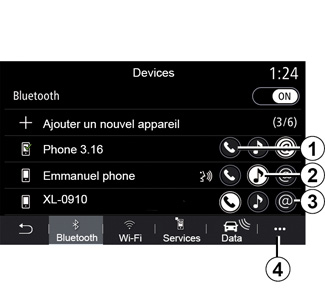
Connect the functions
To access your phone’s music, phonebook and internet connection directly via the multimedia system, you will need to authorise data sharing from the “Phone” menu, then pop-up menu “Paired devices list” Bluetooth®.
The list of connected phones is displayed.
Select your telephone from the list shown then select the phone functions to be connected:
- “Phone” 1;
- “Music” 2;
- Hotspot 3.
Note:
- the availability of the hotspot 3 depends on the equipment in the vehicle and it can be turned on only for compatible models;
- if the function icon is highlighted, this indicates that it is activated;
- some phones may allow automatic data transfer;
- some telephones only activate the “Music” function if they contain at least one music file.
Changing a connected telephone
From the “Phone” menu, pop up menu 4 then “Paired devices list”:
- de-select the functions to be disconnected from the telephone currently in use;
- select the functions to be connected to another telephone that is already paired and shown in the device list.
From the “Settings” menu, select System > Device Manager > phone function to be connected.
Note: to change the connected telephone, you will first have to pair more than one telephone.
Connecting two telephones
You can simultaneously connect the “Phone” 1 function on two phones by selecting the telephone.
When the second “Phone” function is activated 1, the multimedia system asks if you wish to add a second telephone.
By adding a second phone, you will have the option of accessing all of the functions of the phone identified and the option of receiving incoming calls on both connected phones at the same time.
Disconnect a phone
From the “Phone” menu, pop up menu then “Paired devices list”:
- de-select the functions to be disconnected from the telephone currently in use;
- select the functions to be connected to another telephone that is already paired and shown in the device list.
Your phone functions are disconnected from the multimedia system as soon as the icons are off.
From the “Settings” menu, select System > Device Manager > phone function to be disconnected.
Note: if a call is in progress when the phone is disconnected, the call will be automatically transferred to your phone.
For safety reasons, carry out these operations when the vehicle is stationary.