DRIVING ECO
| Menu “Driving Eco” |
From the main menu, press “Car info”, then “Driving Eco” to access the following: - “General”; - “Details”; - “Coaching”. | |
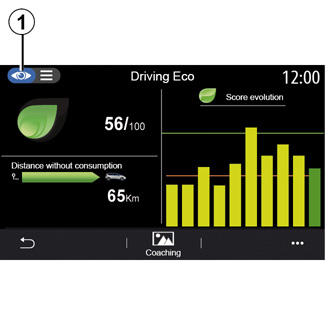
“General”
From the “General” view mode 1, you can view your current journey information:
- “General score”;
- “Score evolution”;
- “Distance without fuel consumption”/“Distance w/o acceleration” (depending on configuration).
“General score”
This data allows you to find your overall score.
The sheet is updated based on your score, from 0 to 100.
“Score evolution”
This bar diagram shows the progress of your score.
- score above the green line (75%): Eco driving;
- score below the orange line (45%): dynamic driving.
“Distance without fuel consumption”/“Distance w/o acceleration”
This data allows you to find out the distance travelled without fuel consumption during your journey.
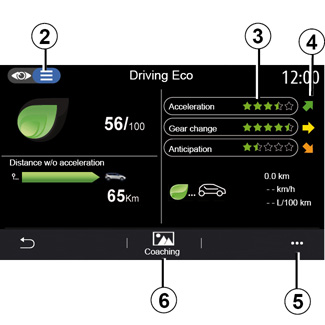
“Details”
From the “Details” view mode 2, you can view the data related to your current journey:
- “General score”;
- “Breakdown of scores”;
- “Distance without fuel consumption”/“Distance w/o acceleration” (depending on configuration);
- “Eco Trip” data.
Journey data
The information displayed is calculated based on the last journey reset:
- distance travelled;
- average speed;
- average fuel consumption.
Calculation of scores 3
The number of stars (10 levels) is given in real-time according to scores based on:
- acceleration;
- gear changing;
- anticipation.
Score trend 4
The arrows are positioned according to the data in real time as follows:
- if the new score is higher than the previously stored journey score: the arrow points upwards;
- if the new score is lower than the previously stored journey score: the arrow points downwards;
- if the new score is the same as the previously stored journey score: the arrow points horizontally.
“Coaching”
This menu monitors your driving style and gives general advice on Eco-Driving to optimise your fuel or electricity consumption (energy efficient and consuming actions, how to load the vehicle, tyre pressures, how to plan the trip etc).
To access this menu, press “Coaching” 6 and read the instructions carefully
Scroll through the pages by pressing “General”, “Acceleration”, “Change gear” and “Anticipation”.
Note: “Coaching” is deactivated if the vehicle speed is over the “Coaching” threshold.
The default “Coaching” threshold value is approximately 7 mph (12 km/h).
The “Coaching” content is restricted if the distance driven since the last reset is insufficient.
Pop-up menu
Use the 5 pop-up menu to access the following settings:
- “New journeyEco”;
- “Show saved data”;
- “Clear previous scores”;
- “Report after trip” / “Hide journey record”.
Start a new journey
To reset your journeys, press “New journey Eco”. A message will ask you to confirm the data reset. Press “Yes” to confirm or “No” to cancel.
Note: the on-board computer trip data is reset at the same time.
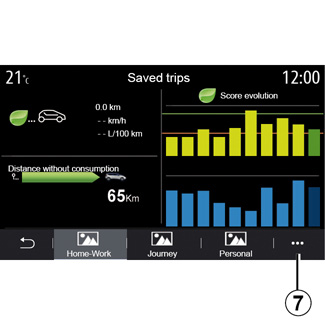
My favourite journeys
To view the stored journeys, press “Show saved data”.
From the 7 pop-up menu, you can “Save” or “Delete” your Eco journeys.
The different journey types are classified in the following categories:
- “Home-Work”;
- “Journey”;
- “Personal”.
Clear score evolution
To reset your score, press 7, then “Clear previous scores”. A confirmation message is displayed on the screen. Press “Yes” to delete the history or on “No” to cancel.
Record after journey
To display the end of journey record, press “Report after trip”. The hide the end of journey record, press “Hide journey record”.
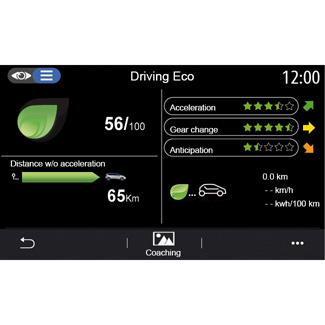
Consumption evolution
Depending on your vehicle, information supplied by the “Driving Eco” menu may vary:
- on a combustion engine vehicle, the multimedia system informs you of your fuel consumption 9;
- on an electric vehicle, the multimedia system informs you of your energy consumption 10;
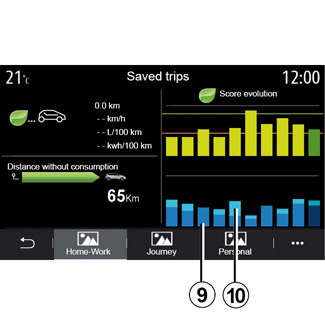
- on a hybrid vehicle, the multimedia system informs you of your average fuel consumption 9 (in bold) separately from your energy consumption 10.
