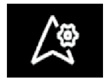NAVIGATION SETTINGS
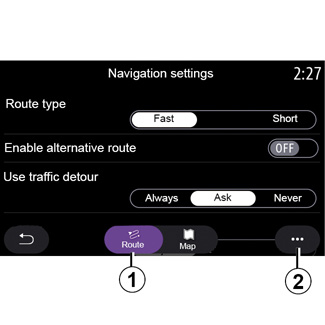
| “Settings” menu |
From the home screen, press the map or, from the main menu, press “Navigation”. Press the “Navigation Menu”, then Settings. | |
“Route”
From the “Route” tab 1, you can access the settings below:
- “Route type”;
- “Enable alternative route”;
- Use a detour in the event of traffic;
- “Allow toll roads”;
- “Allow motorways”;
- “Allow ferries”;
- “Allow car train”;
- “Navigation learning”;
- “Destinations shared with other devices”;
- “Allow time-restricted roads”;
- Allow toll roads;
- “Avoidance areas”;
- Allow unpaved road;
-...
“Route type”
This setting gives you the option of a Fast, Eco or a Short route.
“Enable alternative route”
You can allow/block an alternative route by pressing ON or OFF.
“Use traffic detour”
You can enable detours and configure to “Always”, “Ask” or “Never”.
“Allow toll roads”
This setting enables the use of toll roads and you can configure to Always, Ask or Never.
For safety reasons, carry out these operations when the vehicle is stationary.
“Allow motorways”
Enable/disable the use of motorways on the route by pressing ON or OFF.
“Allow ferries”
Enable/disable the use of ferries on the route by pressing “ON” or “OFF”.
“Allow car train”
Enable/disable the use of motorail trains on the route by pressing “ON” or “OFF”.
“Navigation learning”
Use this navigation programming function to manage the confidentiality parameters related to your navigation data programming.
The multimedia system analyses your daily journeys and journey times in order to suggest a destination without you having to configure it when the multimedia system starts. E.g. home, work etc.
You can access the settings below:
- Activate navigation learning by pressing ON or OFF;
- Automatic guidance proposal by pressing ON or OFF;
- Delete stored routes.
“Destinations shared with other devices”
From your telephone, you can plan a journey and share it with the multimedia system. For further information about the dedicated app, refer to the section on “My Renault”.
When starting your vehicle, the multimedia systems informs you of “You have planned a route on your smartphone”.
You will have the choice between:
- “Go”;
- “Save to favourites”;
- “Ignore”.
Allow/block destination sharing by pressing ON or OFF.
Allow time-restricted roads
This option enables the use of time-restricted roads and you can set it to Always, When op. or Never.
Allow toll roads
Enable/disable the use of toll roads on the route by pressing “ON” or “OFF”.
“Avoidance areas”
Activate/Deactivate the area to be avoided on the route by pressing “ON” or “OFF”.
Allow unpaved road
Allow/block the use of roads unsuitable for vehicles on the route by pressing ON or OFF.
“Border crossing notification”
You can activate/deactivate the multimedia system notification in the event of a border crossing.
Pop-up menu
From the pop-up menu 2, you can change the “Tone control”.
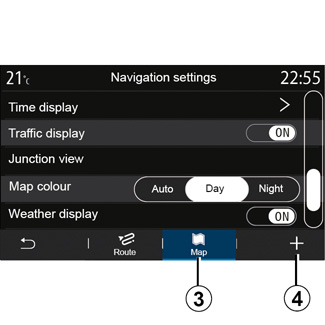
“Map”
Use the “Map” tab 3 to access the following settings:
- “Map theme”;
- “Time display”;
- “Traffic display”;
- “Traffic sign”;
- “Auto zoom”;
- “My car”;
- “Junction view”;
- “POI display”;
- “Weather display”;
- “Country information”;
“Map theme”
Use this option to set the map colour to Auto, Day or Night.
“Time display”
Use this option to display the “Arrival time” or the “Time to destination”.
“Traffic display”
Allow/block Display traffic by pressing ON or OFF.
“Traffic sign”
This menu provides the following functions:
- “Traffic sign”;
- “Overspeed sound alert”;
- “Risk area display”;
- “Risk area sound alert”.
Allow/block them by pressing ON or OFF.
Press the Reset button on the pop-up menu 4 to switch all settings to ON.
“Auto zoom”
Allow/block Auto zoom by pressing ON or OFF.
For safety reasons, carry out these operations when the vehicle is stationary.
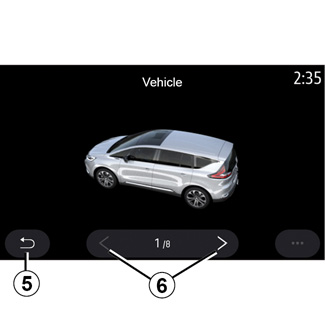
“My car”
You can change the visual representation of the vehicle by pressing the left or right arrow 6 and selecting the desired model.
To confirm your selection, remain on the desired model and press the return arrow 5.
“Junction view”
Allow/block “Junction view” by pressing “ON” or “OFF”.
“POI display”
Activate/deactivate the display of POI on the map:
- “Fuel station”;
- Charging station (for electric and hybrid vehicles);
- “Parking”;
- “Restaurant”;
- “Accommodation”;
- “Travel and Travel”;
- “Shopping”;
- “Hospital”;
-...
From the map, you can select the POI directly. The multimedia system will suggest several options:
- “Go”;
- “Call”.
For more information, please see “Points of interest” in the section entitled “Enter a destination”.
“Weather display”
Allow/block the weather view by pressing ON or OFF.
“Information about the country”
From the list of countries shown, you can consult the speed limits in force, the direction of traffic, speed unit etc.
Pop-up menu
From the pop-up menu 4, you can reinitialise the Tone control.
“Map update”
You can view the list of countries installed on the navigation system.
Automatic updates apply only to the country registered as favourite.
To update your maps, first check that all of your vehicle services are activated. Please see the section entitled “Activating services”.
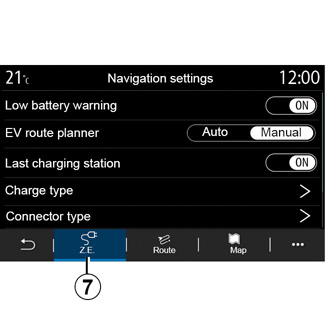
Electric vehicle
You can configure the charging settings and alerts on the Z.E. tab 7.
“Low battery warning”
Warns you when the battery charge level falls below 20%.
For safety reasons, carry out these operations when the vehicle is stationary.
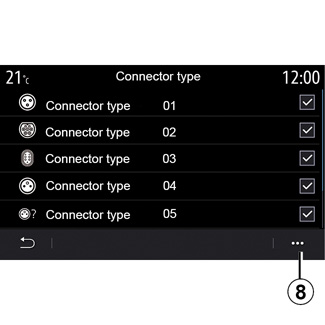
“EV route planner”
This function has two modes, “Manual” and “Auto”.
In “Auto” mode, the system searches for charging stations along your journey to enable you to reach your destination.
The charging stations are positioned so that the charge level does not drop below 20%.
In “Manual” mode, when the battery level is too low, the system asks you to manually add the accessible charging stations to reach your destination.
“Charge type”
Allows you to select the charging stations which offer, depending on your selection, a load mode appropriate to your needs and to display them on the map.
“Last charging station”
This function sends a warning message when the system detects very few charging stations around your location. The warning is sent if the system detects a low battery charge. Allow/block it by pressing “ON” or “OFF”.
“Connector type”
Allows you to select the charging stations which offer a charging socket adapted to your vehicle and to display them on the map.
Pop-up menu
Use the pop-up menu 8 to:
- select/deselect all:
- “Charge type”;
- “Connector type”;
- see descriptive information about the different Connector types.
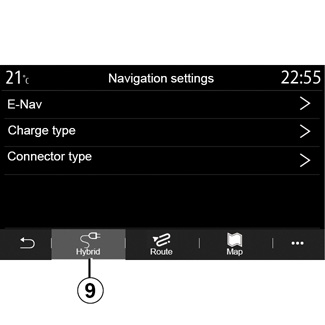
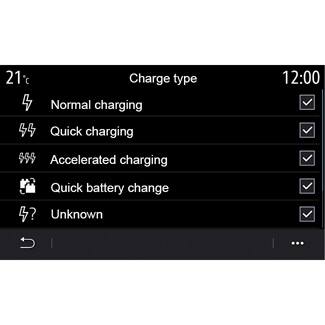
Hybrid vehicle
From the “Hybrid” 9 tab, you can configure the settings and alerts related to hybrid vehicles.
“E-Nav“
This function uses information about your programmed route to manage the hybrid vehicle’s electrical energy intelligently by anticipating inclines and traffic jams. It also optimises E.V driving in urban areas.
“Charge type”
Allows you to select the charging stations which offer, depending on your selection, a load mode appropriate to your needs and to display them on the map.
“Connector type”
Allows you to select the charging stations which offer a charging socket adapted to your vehicle and to display them on the map.
For safety reasons, carry out these operations when the vehicle is stationary.