PHONEBOOK
| “Phonebook” menu |
On the main menu, press “Phone” or the shortcut A on most menus, then “Phonebook” to access the phonebook on your telephone from your multimedia system. The multimedia system does not manage telephones equipped with “dual SIM”. Configure your telephone to enable the multimedia system to access the correct directory on your telephone. | |
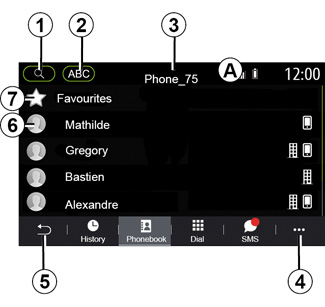
“Contacts” mode
1 Search for a contact by name or number.
2 Search for a contact in alphabetical order.
3 Telephone connected.
4 Pop-up menu.
5 Return to the previous menu.
6 List of contacts in the connected phone.
7 Contacts stored in favourites on the phone.
Downloading the phone memory
By default, when connecting a telephone, the contacts are synchronised automatically if hands-free connection is activated. For more information, please refer to “Connecting/disconnecting a telephone”.
Note: to access the phonebook via the multimedia system, you will need to authorise data sharing on your telephone. Please refer to the “Pairing, unpairing a telephone” section, and your telephone user manual.
Updating the phonebook
You can manually update your phone contacts in the multimedia system phonebook via Bluetooth®. Tap the pop-up menu 4, then press “Update list”.
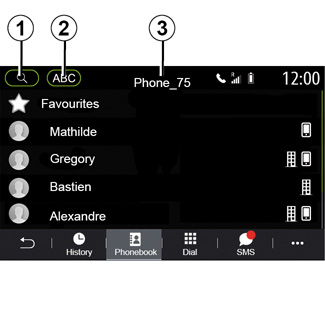
Searching contacts
You can search for a contact by entering their name or phone number.
Press the magnifying glass 1. Enter some of the numbers or letters of the desired contact.
Press on ABC 2. Select just one letter. The phonebook displays the list of contacts starting with the selected letter.
Select the phonebook
If two telephones are connected to the multimedia system at the same time, you can select which contact list is displayed.
Select the phone from the 3 bar.
Confidentiality
The list of contacts for each telephone is not stored in the memory by the hands-free telephone system.
For reasons of confidentiality, each downloaded contacts list can only be viewed when the corresponding telephone is connected.
For safety reasons, carry out these operations when the vehicle is stationary.
