USING VOICE RECOGNITION
Voice recognition system
Your multimedia system has a voice recognition system which allows voice control of some functions and applications of the multimedia system and your phone. This enables you to use your multimedia system or your phone while keeping your hands on the steering wheel.


Activation of the multimedia system's voice recognition
You can use voice control to call a contact in your phonebook, enter a destination, change radio station etc without touching the screen. Briefly press the voice recognition button 1 on the steering wheel or 2 on the steering column control of your vehicle. The multimedia screen will display the main voice control menu.
From the main voice control menu, you can use voice control to control three functions of your multimedia system:
- navigation;
- telephone;
- installed applications.
Note: the position of the voice recognition button varies (control on steering wheel or column). Please refer to the vehicle user manual for further information.
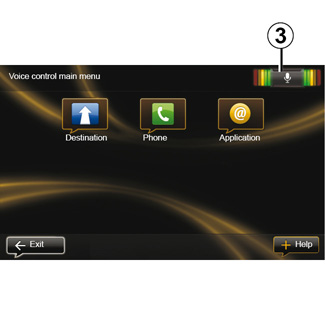
Voice recognition indicator 3
The voice recognition indicator 3 is made up of colour markers and a central icon.
Colour markers
The colour markers are used to optimise voice recognition:
- green marker: optimal voice recognition;
- orange marker: good voice recognition;
- red marker: average voice recognition.
Central icon
Depending on the system status, different central icons can be displayed:
- “Micro” icon: the system is ready to receive your voice commands;
- “Loading” icon: the system is loading data;
- “Loudspeaker” icon: the system is giving you information via its voice synthesizer.
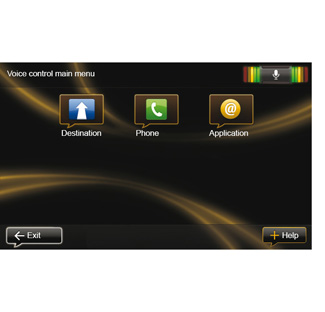
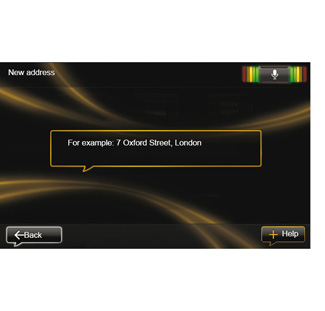
Controlling navigation with your multimedia system's voice recognition
You can enter a navigation address using the voice control integrated into your multimedia system. To do this:
- press the voice control button to display the main voice control menu;
- when the system beeps, say “Destination”;
- say “Locations” then give the full destination address (number, street name, destination town/city);
- the system will give you the address it has understood - confirm your destination to begin guidance.
Note: speak loudly and clearly. Use the voice recognition indicator to optimise voice recognition.
Note: you can also enter an address or recent destination from the voice control main menu. To do this, press the voice control button, then say “Locations” or “Recent destinations”, and give an address or select your destination.
Precautions regarding navigation
Use of the navigation system does not in any way replace the responsibility or vigilance of the driver when driving the vehicle.
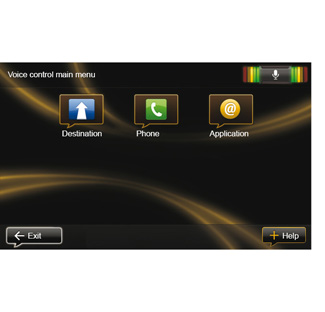
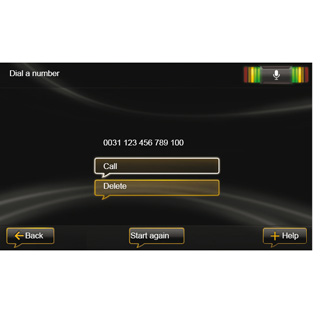
Dialling a contact/number using voice recognition
You can call a contact in your phonebook or call a number using the voice control integrated into your multimedia system. To do this:
- check that your phone is connected to the multimedia system (refer to the section on “Connecting, disconnecting a telephone”);
- press the voice control button to display the main voice control menu;
- when the system beeps, say “Phone”;
- state the contact name you wish to call, or dictate the telephone number you wish to contact;
Note: it is recommended to say the numbers one by one.
- the system will show the number given, say “Call” to call the number or “Delete” to give another number.
Note: you can also call a stored contact or a number from the main voice control menu. To do this, press the voice control button then say the name of the contact or the number you want to call.
Note: You can say the contact's name or their number directly from the main page. To cut off the synthetic voice during playback of the contact's name or phone number, press the mute button on the steering column control.
Launching a multimedia system application using voice recognition
You can launch an multimedia system app using the voice control integrated into your multimedia system. To do this:
- press the voice control button to display the main voice control menu;
- when the system beeps, say “Application”;
- say the application name you wish to launch to begin using it immediately.
Note: you can also run the R-Link Store application from the voice control main menu. To do this, press the voice control button and say “Run the R-Link Store application”.
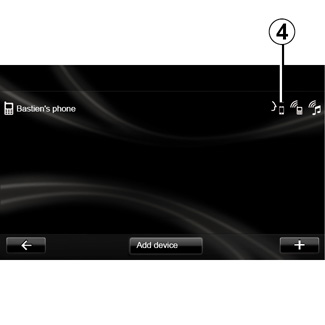
Activating the phone's voice recognition with the multimedia system
To use your phone's voice recognition system with your multimedia system, you should:
- connect your telephone to the multimedia system (refer to the section on “Connecting, disconnecting a telephone”);
- ensure that your phone has a voice recognition function compatible with your multimedia system.
Note: If the voice recognition from your phone is compatible with the multimedia system, the 4 pictogram appears from the “Manage devices” menu. For more information, please refer to the sections on “Connecting, disconnecting a telephone” and/or “Pairing, unpairing a telephone”.
Note: if you wish to use your phone's voice recognition with the multimedia system, make sure that you are located in a network coverage area.
To activate your phone's voice recognition system with the multimedia system, press and hold your vehicle's voice recognition button. The multimedia screen displays your phone's main voice control menu.
To restart your phone's voice recognition system, briefly press your vehicle's voice recognition button.
To deactivate your phone's voice recognition system with the multimedia system, press and hold your vehicle's voice recognition button.
From the main voice control menu, you can use voice control to control some functions and applications of your phone.
Voice recognition is disabled:
- when reversing your vehicle;
- during a call.
Note: the voice recognition session is automatically deactivated after several seconds of inactivity.
When using your phone's voice recognition with the multimedia system, the transfer of cellular data required for its operation can generate additional costs not included in your phone service contract.