VIEW MAP
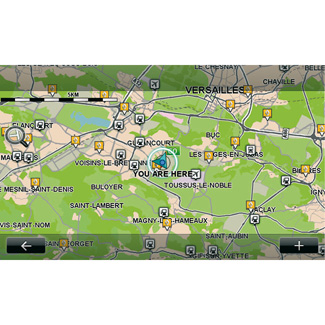
To access the map explorer, from the main menu, press “Navigation” then select “View map”. To move around the map, use the multimedia screen or the central control on equipped vehicles.
Pop-up menu “+”
Press “+” to access the following menus:
- “Use this location to...”;
- “Find”;
- “Edit information on the map”;
- “Add to saved locations”.
“Use this location to...”
This menu enables the selected position to be used to:
- centre the map on the vehicle’s location;
- navigate to a point on the map;
- search for a point on the map;
- add a point on the map to the favourites;
- add a point on the map to the POI;
- correct the position of your vehicle.
“Find”
This menu allows you to centre the map on:
- your home;
- a saved address;
- an address;
- a recent destination;
- a recharging station search;
- a point of interest;
- your position;
- latitude and longitude.
“Edit information on the map”
This menu enables you to activate/deactivate map settings such as:
- traffic;
- names;
- points of interest;
- charging stations for your electric vehicle;
- the satellite image map background;
- GPS coordinates GPS.
“Add to saved locations”
This menu enables you to add the position selected on the map to the saved addresses.
Give your Favourite a name that is easy to remember. You navigation system will always suggest a name - usually a favourite address. To enter a name just start typing on the multimedia screen.
For safety reasons, carry out these operations when the vehicle is stationary.