INSTALLING APPLICATIONS WITH R-LINK STORE
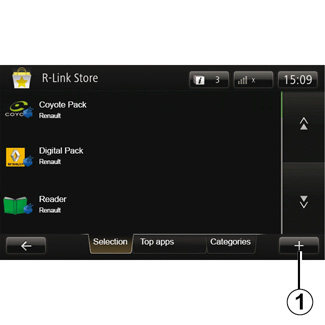
R-LINK Store
R-Link Store is an online store enabling you to buy applications, services and content. R-LINK Store can be accessed directly from your multimedia system or from a computer connected to the Internet.
You must install R-LINK Toolbox software on your computer to be able to download applications and map updates on the SD card. Please refer to “Downloading and installing applications from a computer” in this section.
Note: some products can only be purchased via a computer connected to the Internet on the R-LINK Store. If so, a message will be displayed to notify you. Please refer to “Downloading and installing applications from a computer” in this section.
Note: Some services and applications are paid. For more information, please see the general conditions of sale.
Downloading and installing applications from your vehicle
From the main menu, press “Services”, then “R-LINK Store”.
The available applications and services are classified in three tabs:
- “Selection” presents a selection of applications;
- “Top Apps” classes the applications by order of popularity;
- “Categories” displays the Apps by theme (entertainment, maps, etc.)
Select an application to get a description.
The pop-up menu “+” 1 can be used to access the following functions:
- “My products” displays a summary of the products bought along with the expiry dates for the products concerned;
- “Search” can be used to search for a product using key word(s);
- “Update” can be used to search for available updates for the applications, services and content installed;
- “Legal information” displays the legal information about R-LINK Store.
Press “Purchase” to choose the type of payment.
For more information, depending on your country, please consult the https://renault-connect.renault.com site.
The availability of the services described may vary.
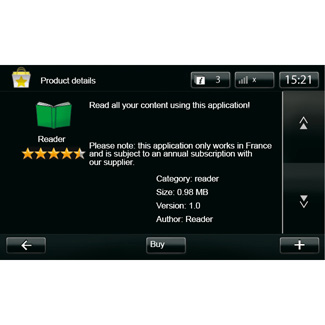
Downloading and installing applications from your vehicle
(continued)
The multimedia system offers two types of payment: by MY Renault account or by credit or debit card. Select one of the two options, tick the box to accept the general conditions of sale for R-LINK Store, then go on to payment.
Note: it is mandatory to enter an e-mail address. An invoice will be sent to this address, along with the user and installation instructions, depending on the application purchased.
Note: if the application you wish to download is too large for the memory available, the “Purchase” button will be replaced by “Purchase not authorised”. This product can only be purchased R-LINK Store using your computer. Please refer to “Downloading and installing applications from a computer” in this section.
For safety reasons, carry out these operations when the vehicle is stationary.
Pay using MY Renault account
To make a payment using your MY Renault account:
- Enter the e-mail address and password for your account, then press “OK”.
- Choose a credit or debit card from those already linked to your account, or add a new one.
- Enter your bank card details, then press “Done”.
Your app download will begin immediately. Once the application is downloaded, its icon is displayed in the “My Apps” menu.
Note: the download time for the application can vary depending on the size of the application and on the reception quality on the mobile network.
Note: to use this type of payment, you must first create a MY Renault account. Please see the information on “Creating an account in MY Renault” in this section.
Paying by credit or debit card
Enter a valid email address, then press “OK”.
Enter your bank card details, then press “Done”.
Your application download will begin immediately. Once the application has been downloaded, its icon will be displayed in the “Services” menu.
Note: the download time for the application can vary depending on the size of the application and on the reception quality on the mobile network.
Note: The card details you enter in the system when making a purchase may be stored. To delete them from the system, please see the information on “Deleting bank card details” in this section.
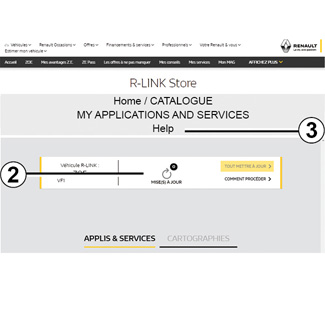
Downloading and installing applications from a computer
You can also download applications from a computer connected to the Internet (particularly useful for large files). You can also manage your products from your computer and transfer them to your multimedia system via the system SD card.
Note: some products can only be purchased from a computer connected to the Internet, from the www.myrenault.com website.
Create an account for MY Renault
To buy and download applications from a computer connected to the Internet from www.myrenault.com, you must first create an account MY Renault:
- from a computer connected to the Internet, open your browser, go to www.myrenault.com and select your country;
- Click on the “Register” button and follow the steps indicated on the website to create your account MY Renault.
Note: When creating your MY Renault account, you will need your VIN and multimedia system serial number.
Once you have created an account, you can explore the catalogue of applications and search for product updates.
Searching for updates
- Log in to your account MY Renault then select the “Updates” 2 menu.
The website displays the updates available for your multimedia system, Apps, map data, etc.
- Select the updates you want to install, then follow the procedure displayed on the screen to save them on the SD card.
Note: during synchronisation, the installation of R-Link Toolbox software is proposed. You should install this software to be able to download products and updates to the SD card.
Note: The R-Link Toolbox software can be downloaded to a computer from the "Help” menu 3 of the R-Link Store.
Note: internal software updates for the multimedia system are only available from a computer connected to the Internet.
Note: For more information, click on the “Help” menu 3 or consult an Authorised Dealer.
Downloading Applications
- From the main menu on the MY Renault site, select the application you wish to purchase then select “Buy”;
- Accept the general conditions of sale to download the application;
- Press the “Cancel” button to cancel the downloading process and return to the application description page;
- Follow the instructions displayed on the screen to finalise your purchase.
Note: During the finalisation of your purchase, installation of the R-Link Toolbox software is recommended. You must install this software in order to download products and updates purchased and saved on the SD card.
Installing applications to your system using the SD card
Insert your vehicle’s multimedia system SD card into the SD port on your computer.
R-Link Toolbox Installs the updates for your navigation system.
Once the updates are saved, you can insert the SD card into your vehicle's multimedia system.
The screens shown in the user manual are not contractual.
Depending on your computer brand and model, the software R-Link Toolbox may not install correctly.
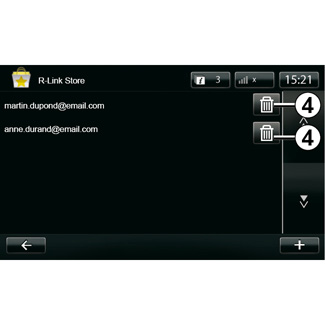
Managing personal data
The system stores e-mail addresses and card details in the memory.
Deleting an e-mail address
When purchasing on the R-Link Store, upon entering your email address, press the button at the far right of the “Email” line. The list of e-mail addresses saved in the system is displayed.
Press 4 opposite the address you wish to delete.
The address is immediately deleted.
| “Restore factory settings” |
From the main menu, press “System”, then “System settings”. This menu lets you reset all the system settings and/or delete all personal data. | |
Data sharing You can authorise or reject data sharing from the moment the system is started. Please refer to the “Starting, Stopping” section. Refusing to share data stops the connections of applications and services. | |

Deleting credit or debit card data
When you make a purchase with a credit or debit card, press “Pay with a card already saved in the memory” on the purchase confirmation form.
The list of credit or debit cards saved in the system is displayed.
Press 4 opposite the card data to be deleted.
The credit or debit card data is immediately deleted.
Note: the vehicle must be connected to a mobile network to be able to delete card data.
