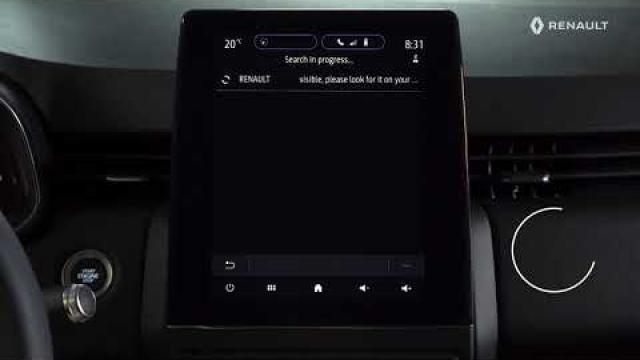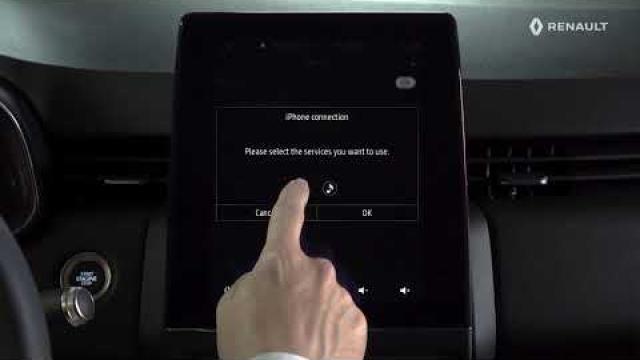PAIRING AND UNPAIRING A TELEPHONE
| Telephone menu |
From the home screen, press “Phone” or (if a telephone is already connected) press the shortcut A if the “Phone” menu appears. This function enables your phone to be paired with the multimedia system. Note: if no telephone is connected to the multimedia system, some menus will be disabled. Pairing your telephone will enable the multimedia system to access your telephone functions. No copies of your contacts or personal data will be saved in the multimedia system. The multimedia system does not manage telephones equipped with “dual SIM”. Adjust the settings on your telephone to enable the multimedia system to pair correctly. | |
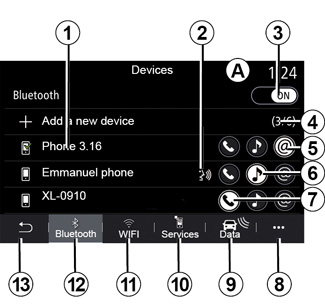
Pair, connect screen
1 Connected device list.
2 Phone voice recognition.
3 Activate/deactivate the Bluetooth connection.
4 Add a new device.
5 Activate/deactivate the Hotspot function.
6 Activate/deactivate the “Music” function.
7 Activate/deactivate the “Phone” function.
8 Pop-up menu.
9 Access the “Data” menu
10 Access the “Services” menu.
11 Access to the “WIFI” menu (available depending on the equipment).
12 Access the Bluetooth® menu.
13 Return to previous screen.
Note: the availability of the phone internet connection 5 depends on the equipment in the vehicle and it can be turned on only for compatible models.
For a list of compatible telephones, consult the https://easyconnect.renault.com site.
For safety reasons, carry out these operations when the vehicle is stationary.
Pairing a phone
To use your hands-free system, pair your Bluetooth® mobile phone with the multimedia system. Check that the Bluetooth® of your phone is activated and set its status to “visible”.
For more information about activating the visible status of your phone, please refer to your telephone user manual.
Depending on the model, and if the system requests it, enter the Bluetooth® code on your telephone to pair it to the multimedia system, or confirm the pairing request.
Your telephone may ask for authorisation to share your contacts, call logs and music. Accept sharing if you wish to access this information on the multimedia system.
For a list of compatible telephones, consult the https://easyconnect.renault.com site.
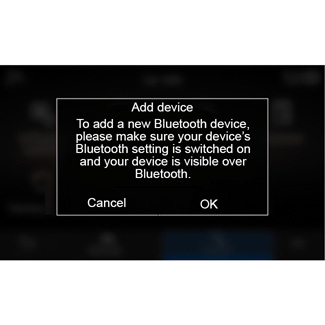
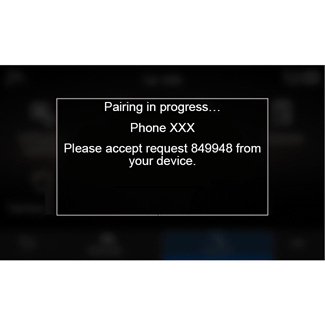
From the main menu of your multimedia system:
- press “Phone”. A message is displayed on the screen asking you to pair a telephone;
- press “OKˮ. The multimedia system searches for nearby telephones with Bluetooth® activated that are visible;
- select your telephone from the list.
A message will appear on the multimedia system screen and on the telephone, inviting you to accept the pairing request via the code provided.
Note: to access your telephone contacts, call logs and SMS via the multimedia system, you will need to authorise synchronisation.
- select the telephone functions to be paired;
- “Phone” function: access the phonebook, make and receive a call, access the call log etc.;
- “Music” function: access music;
- Hotspot function: Internet access via the phone.
- press “OK” to confirm.
Note: if the function icon is highlighted, it indicates that it is activated.
Your phone is now paired to the multimedia system.
When you use the Hotspot function, the transfer of mobile data required for it to operate may lead to additional costs not included in your phone plan.
Pairing another telephone
To pair a new telephone to the multimedia system:
- Activate the Bluetooth® connection on your telephone and set its status to “visible”.
- from the main menu, select “Phone”, the pop-up menu, “Paired devices list”, “Add new device”;
- select the telephone functions to be connected;
- press “OK” to confirm.
Note: if the function icon is highlighted, it indicates that it is activated.
Your phone is now paired to the multimedia system.
You can up to pair six telephones.
For safety reasons, carry out these operations when the vehicle is stationary.
Unpairing a phone
To unpair one or several telephones from the multimedia system:
- from the main menu, select “Phoneˮ, the pop-up menu then “Paired devices listˮ, then from the pop-up menu 8 select the telephone(s) to be unpaired;
- from the main menu, select “Settingsˮ, “Systemˮ, “Device managerˮ then from the pop-up menu 8 select the telephone(s) to be unpaired.
Pop-up menu 8
Use the pop-up menu 8 to:
- delete one or more paired devices;
- delete all paired devices.