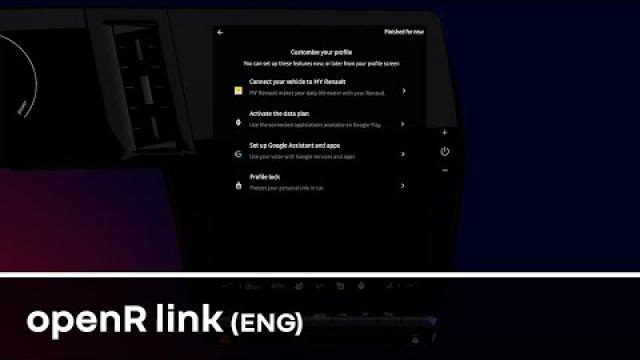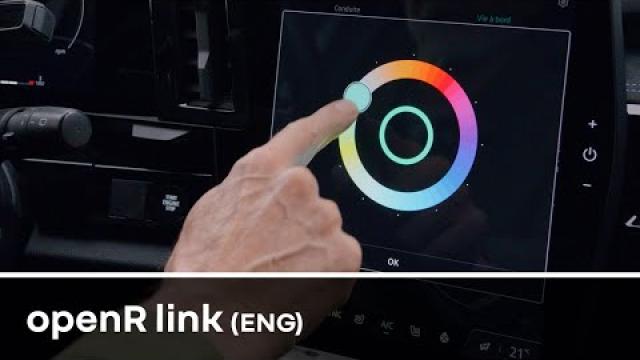SYSTEM SETTINGS
“Settings” menu
From the “Vehicle” mode, press “Settings”.
You can also access the “Settings” menu from the notification area by pressing the “Settings” icon.
Note:
- the available settings may vary according to the equipment level;
- some settings are available while the vehicle is stationary.
For safety reasons, carry out any adjustments while the vehicle is stationary.
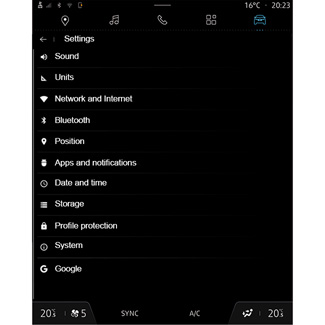
This menu enables you to set the following settings:
- “Sound”;
- “Units”;
- “Network and Internet”;
- “Bluetooth®”;
- “Location”;
- “Apps and notifications”;
- “Date and time”;
- “Storage”;
- “Profile protection”;
- “System”;
- “Google®”;
- “My Renault & vehicle”;
-...
“Sound”
This menu can be used to set and adjust the following volume settings:
- “Media volume”;
- “Incoming call volume”;
- “Alarm volume”;
- “Notification volume”;
- “Navigation volume”;
- “Assistant volume”;
- “Phone ringtone”;
-...
“Units”
This menu can be used to set the following measurement units:
- “Speed”;
- “Distance”;
- “Temperature”;
- “Pressure”.
“Network and Internet”
This menu can be used to configure the following internet networks:
- “Wi-Fi”:
- activate/deactivate the “WIFI” on the multimedia system to use a remote internet access point;
- view available networks;
- “Add a network”;
- “Wi-Fi settings”.
- “Access point and connection sharing”:
- activate/deactivate “Access point and connection sharing”;
- access point details;
- activate/deactivate the automatic access point;
-...
- “Mobile network”:
- activate/deactivate “Mobile data”;
- activate/deactivate “Roaming” mobile data.
- “Data consumption”;
- “Connectivity” provides information on:
- connectivity data and status;
- “Network type”;
- system ID;
-...
For more information on data sharing, please refer to the section on “Activating services”.
When you use connection sharing on your phone, you are using your phone’s Internet connection via the WIFI connection (subject to charges and limitations imposed by your mobile operator).
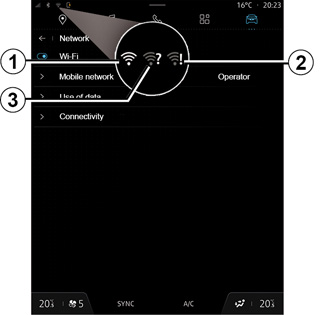
When you activate the multimedia system “WIFI”, you are notified of its status via the icon on the status bar:
- 1 “WIFI” activated and connected to a network without a limited connection;
- 2 “WIFI” activated and connected to a network but without any internet access or with a limited connection;
- 3 “WIFI” activated but not connected to a network.
Note: if “Wi-Fi” is deactivated, no WIFI icon will appear on the status bar.
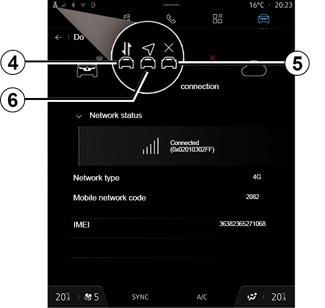
You can also see information on the data sharing status by pressing the icon on the status bar:
- 4 share data (without location);
- 5 vehicle offline or outside of the coverage area;
- 6 share data and location.
Note: if you refuse to share data, no icon will appear in the status bar.
“Bluetooth®”
This menu can be used to adjust the multimedia system Bluetooth® functions:
- activate/deactivate the multimedia system “Bluetooth®”;
- “Pair new device”.
“Location”
This menu can be used to adjust the vehicle location settings:
- “Recent location requests”;
- “App permissions”.
“Apps and notifications”
This menu can be used to adjust the apps and the notifications on the multimedia system:
- “Display all apps”;
- “Default apps”;
- “App permissions”;
- “Specific access rights granted to apps”;
- “Proactive recommendations”.
“Date and time”
This menu can be used to adjust the date and time on the multimedia system:
- “Date format”;
- “Time format”;
- “Set the time zone”;
- “Select country time zone”.
“Storage”
This menu can be used to view the storage space on the multimedia system:
- “Music and audio”;
- “Other apps”;
- “Files”;
- “System”.
“Profile protection”
This menu can be used to adjust the multimedia system security settings:
- “Select locking mode”;
- “Security update”;
- “Delete ID”;
-...
“System”
This menu can be used to adjust the multimedia system settings:
- “Language and input”;
- “About”;
- “Legal information”;
- “Resetting options”;
-...
“Google®”
This menu can be used to adjust the Google® services:
- “Google Assistant”;
- “Send comments to Google®”.
openR link set up process
00:21 - data privacy
01:46 - My Renault account
02:44 – ORANGE account and connectivity
03:35 - Google account
04:50 - secure and modify your user profile