ROUTE
| “Itinerary” menu |
On the home screen, press “Menu” > “Navigation” > NAV > “Route” to access the following menus: - “Edit route”; - “Stop guidance”; - “Traffic on route”; - “Avoidances”; - “Overview”; - “Route”. | |
Precautions regarding navigation
Use of the navigation system does not in any way replace the responsibility or vigilance of the driver when driving the vehicle.
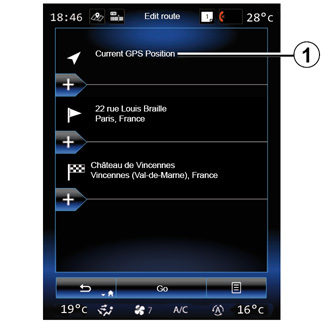
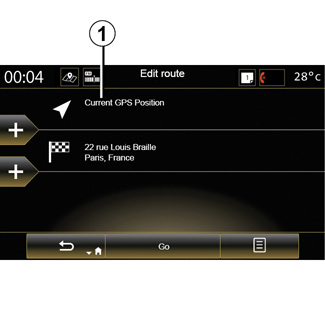
| “Edit route” | |
Note: this menu is available when there is a route saved. If there is no route saved, you can create one by selecting the “New route” function. Setting a start point To set a start point on the route, press 1, “Set Start Point”, then “Set new point”. | ||
Choose the location the same way as you choose a destination. The default start point is your current GPS position.
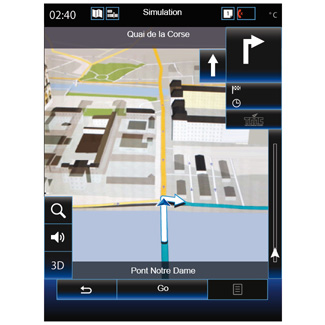
Once your starting position is set, you can simulate the route that you will take to the destination. Press the “Go” button. Once your route has been planned, press the “Simulate Route” option on the pop-up menu.
Adding a destination
To set a new destination, press 3 then enter this destination. You can select a point of interest (POI) as detailed previously.
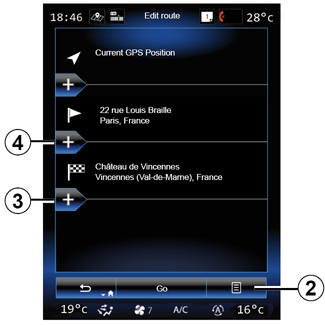
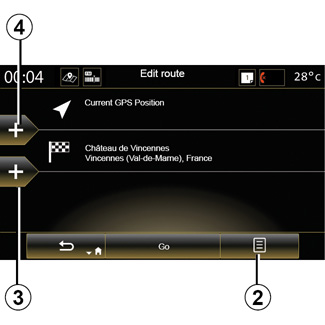
Adding a waypoint
Press 4 between the start point and end point to insert waypoints along your route (e.g. if you wish to travel via a specific location in order to pick somebody up). Choose the location the same way as you choose a destination. Your system will calculate a new route that passes the waypoint(s) you chose before reaching your final destination.
Pop-up menu 2
The pop-up menu 2 grants access to the following functions:
- Select and delete: use this function to delete specific stages of the route, or the entire route;
- “Reorder”: you can manually reorder your list of waypoints.
To confirm your route, press “Go” at the bottom of the screen. The system calculates the new route and the navigation guidance will begin.
| “Cancel route” | |
Select this function to stop the current navigation. | ||
| “Traffic on route” | |
This function displays the traffic map during the route. | ||
| “Avoidances” | |
To avoid certain sections of the route (e.g. in the event of a traffic jam not flagged up by the system), select “Avoidances” from the “Itinerary” menu. You can choose to avoid the following elements: - “Specific sections”: to avoid a certain type of road on the route. For example, you can skip a section of a motorway or a ferry; | ||
- “Section of the navigation”: to indicate a preferred distance over which the saved route should be avoided. The screen displays the distance, the avoided section of the route and the detour on the map. You can also see the change to distance and estimated duration of the route compared to the original route at the top of the screen;
- “Specific road”: to avoid a road on your route. For example, you can skip a road where you expect heavy traffic, but the Traffic system has not warned you about it;
- “Restore original route”: to cancel detours you set previously.
In all cases you are presented with a map screen, where you can see the avoided section, the detour and the estimated change in length and duration and the duration in relation to your initially calculated route.
To confirm your settings, press “Accept”.
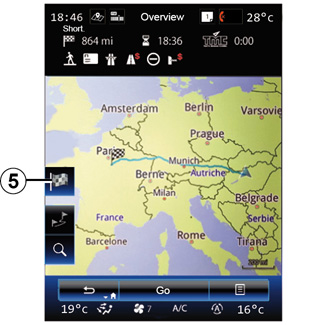
| “Overview” | |
The route overview can be displayed by pressing “Overview” from the “Route” menu or after selecting a destination and calculating the route. The multimedia system displays information about your journey (distance, journey time, road types, traffic etc.). When a route is in progress, use the 5 control for a more precise view of your destination. | ||
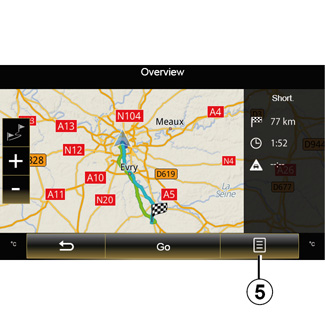
Pop-up menu 5
Press 5 to access the following functions:
- “Route Alternatives”;
- “Itinerary”;
- “Route”;
- “Add route to address book”;
- Simulate Route.
For further information, please refer to the section on “Entering a destination”.
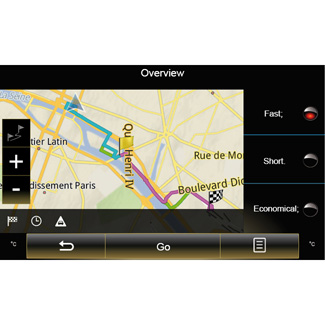
| “Route” | |
“Route type” This function enables you to change the current route calculation method and to recalculate. By choosing this type of route itinerary, you are also setting the default route calculation method for future route calculations. To fund out about the various methods of calculating a route, please refer to the section on “Map”. | ||
Route preferences The route preferences are restrictions which affect the route calculation. For further information, please refer to the “Map” section. |







