MEDIA
| “Multimedia” menu | |
From the main menu, press “Multimedia”, then “Media” or press the 1 shortcut from any menu to get direct access to the media type currently in use. | ||
| “Media” | |
This menu enables you to listen to music from an auxiliary source (audio CD, USB, SD card, etc.). Select an input source connected to the system in the following list, to access the audio files: - “USB-1" (USB port); - “USB-2" (USB port); - « Bluetooth » ; - “SD” (SD card); - “CD" (audio CD or MP3); - “AUX-1" (Jack socket); - “AUX-2" (Jack socket). | ||
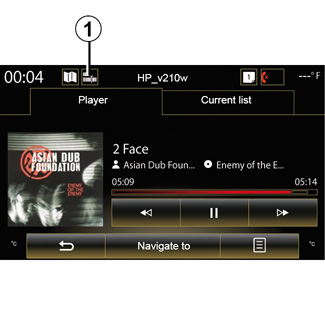
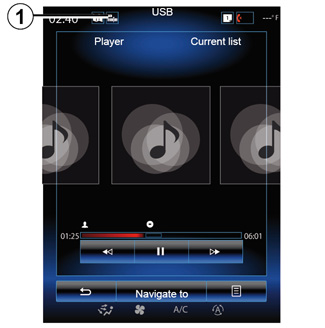
Note:
- the input sources described above may vary.
- depending on the audio source selected, certain functions cannot be accessed.
- some audio sources (USB, SD card and CD) start automatically when detected.
- the USB flash drive (or SD card) used must be FAT32-formatted and have a minimum capacity of 8GB and a maximum capacity of 32GB.
From the main folder, you can access:
- the audio files;
- the folders, music, genres, artists, albums and playlists;
- the folders and/or audio files.
Note: some sources appear greyed out on the screen and cannot be selected.
You can change media using the button on the steering column control.
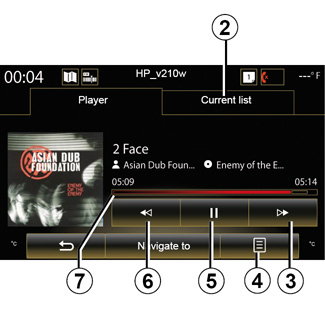
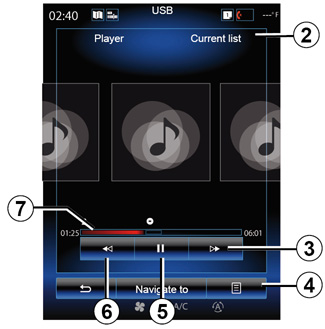
“Player”
You can choose between playing all the tracks or playing a single track.
When playing a track, you can:
- access the current playback list 2;
- Access the next track by pressing 3 or press and hold to fast forward through the current track;
- pause by pressing 5;
- Access the previous track by pressing 6;
- view the scroll bar 7 and use it to select the media type.
Note: depending on the input source connected, the display on the multimedia screen will vary.
“Navigate to”
To access the playlists by category (“Playlists Artists”, “Albums”, “Podcast” etc.), press the “Browser” button.
Note: The system reads all tracks by default. The playlists described above vary depending on the input source connected.
Pop-up menu 4
During playback, the 4 pop-up menu can be used to:
- change source;
- activate or deactivate repeat playback for the current track;
- activate or deactivate shuffle for all lists;
- access sound ambiance;
- access sound settings.
Any new USB flash drive inserted is analysed and its image is stored in the multimedia system. Depending on the USB flash drive's capacity, the multimedia screen can be put on standby. Wait a few seconds. Only use USB flash drives that conform to the national requirements in force.




