PHOTO
| “Multimedia” menu |
From the main menu, press “Multimedia”, “Photo”, then select an input source connected to the system from the following list to access the photos: - “USB-1" (USB port); - “USB-2" (USB port); - “SD" (SD card). Note: - some formats may be unreadable and the input sources described above may vary; - the USB flash drive (or SD card) used must be FAT32-formatted and have a minimum capacity of 8GB and a maximum capacity of 32GB; - for more information on compatible photo formats, please consult an authorised dealer. | |
Video playback is only possible when the vehicle is stationary.
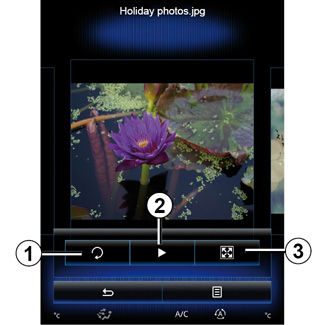
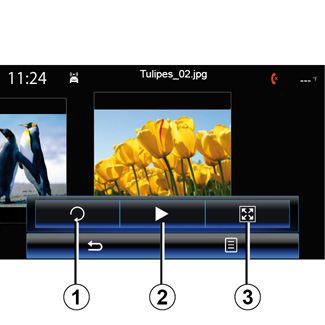
| “Photo” | |
Playback You can choose between reading all the photos in a slideshow or viewing a single photo. When viewing a photo, you can: - access the previous and next photo by flicking image view area; | ||
- hide/show the status and control bar by pressing the image preview area;
- rotate a photo by pressing 1;
- play a slideshow by pressing 2;
- switch from normal (adjusted) mode to full screen mode by pressing 3.
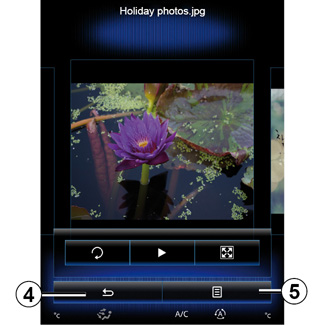
“Settings”
From the settings, you can:
- change the display time for each photo in the slideshow;
- active/deactivate animation effect between each photo in the slideshow.
Once the settings have been made, press 4 to save your changes and return to the previous screen.
Note: The slideshow animation effect is activated by default.
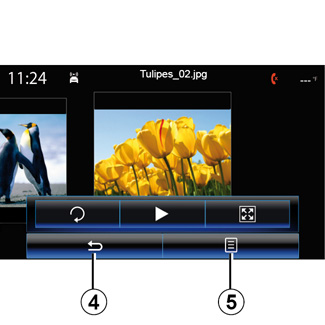
Pop-up menu 5
From the photo display screen, press 5 to:
- get detailed information of photos (title, file type, date, path, etc.);
- set the photo as a user profile;
- Accessing settings
Any new USB flash drive inserted is analysed and its image is stored in the multimedia system. Depending on the USB flash drive's capacity, the multimedia screen can be put on standby. Wait a few seconds. Only use USB flash drives that conform to the national requirements in force.


