VIDEO
| “Multimedia” menu |
To access videos, from the main menu press “Multimedia”, “Video”, then, from the list which follows, select an input source that is connected to the system: - “USB-1" (USB port); - “USB-2" (USB port); - “SD" (SD card). Note: - some formats may be unreadable and the input sources described above may vary; - the USB flash drive (or SD card) used must be FAT32-formatted and have a minimum capacity of 8GB and a maximum capacity of 32GB; - for further information about compatible video formats, please consult an authorised dealer. | |
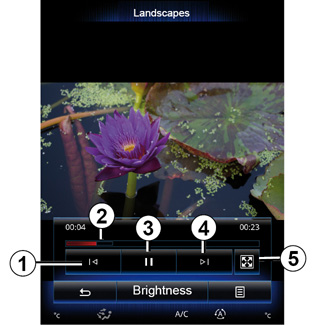

| “Video” | |
Playback When playing a video, you can: - access the previous video by pressing 1. During video playback, press 1 to restart the video from the beginning, or press and hold to rewind; - pause by pressing 3; | ||
- access the next video by pressing 4 or pressing and holding 4 to fast forward the current video;
- view the video in full screen by pressing 5;
- use the scroll bar 2.
Video playback is only possible when the vehicle is stationary.

“Settings”
From the “Settings” menu, you can choose the type of display: normal (fit) or full screen. Press 6 to confirm and go to the previous screen.
“Brightness”
During video playback, press “Brightness” to adjust the screen brightness. A control bar will appear for you to perform the adjustment. Touch the screen outside this bar to make it disappear and return to the video playback.

Pop-up menu 7
During video playback, press “7” to:
- get detailed video information (title, type, date etc.);
- Accessing settings
Any new USB flash drive inserted is analysed and its image is stored in the multimedia system. Depending on the USB flash drive's capacity, the multimedia screen can be put on standby. Wait a few seconds. Only use USB flash drives that conform to the national requirements in force.


