DRIVING ECO2
| Menu « Driving eco2 » |
From the home screen, press “Menu”, “Vehicle” then Driving eco2 to access the following menus: - “Standard”; - “Advanced”; - “Eco-coaching”. | |
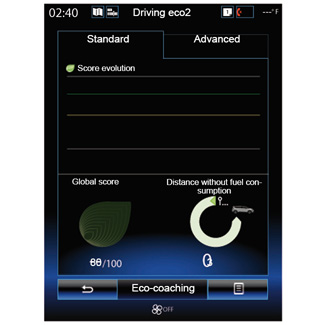
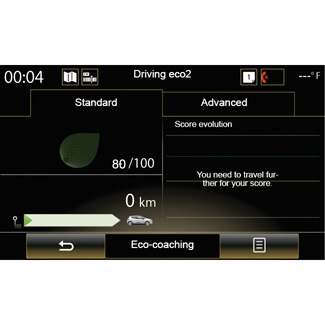
“Standard”
This screen enables you to view the data for your current journey:
- Score evolution;
- “Global score”;
- “Distance without fuel consumption”.
Score evolution
This bar diagram shows the progress of your score.
- score above the green line (75%): eco-driving;
- score below the orange line (45%): non-eco driving.
“Global score”
This data allows you to find your overall score.
The sheet is updated based on your score, from 0 to 100.
“Distance without fuel consumption”
This data allows you to find out the distance travelled without fuel consumption during your journey.
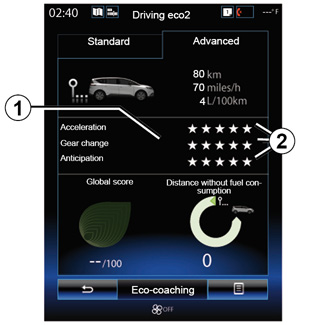

“Advanced”
This screen shows information about your current journey:
- data;
- breakdown of scores;
- general score;
- Distance without consumption.
Journey data
The following on-board computer data is displayed:
- total distance travelled;
- average speed;
- average fuel consumption.
Score trend 1
The positions of the arrow show the following:
- the new score is higher than that of the previous journey: up arrow,
- the new score is lower than that of the previous journey: down arrow,
- the new score is the same as that of the previous journey: the arrow is shown at the horizontal.
Score history 2
The number of stars (5 levels) is given based on the scores (0 to 10), based on:
- acceleration;
- gear changing;
- anticipation.
General score and distance without fuel consumption
For further information, please refer to the previous page.
“Eco-coaching”
This menu monitors your driving style and gives general advice on eco-driving (energy efficient and fuel-burning actions, how to load the vehicle, what tyre pressures, how to plan the trip, etc.).
To access this menu, press “Eco-coaching” and read the advice carefully. Scroll through the pages by pressing “General”, “Acceleration”, “Gear change” and “Anticipation”.
Note: “Eco-coaching” is disabled in the following cases:
- if the vehicle speed is lower than the “Eco-coaching” threshold;
Note: the default “Eco-coaching” threshold value is around 6 mph (10 km/h).
- if the distance travelled does not exceed 400 meters since the last reset.
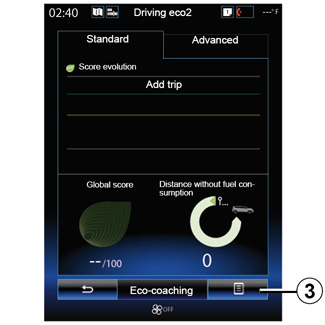
Start a new journey
To reset your journeys, press 3, then “Start a new trip”. A message will ask you to confirm the data reset. Press “Yes” to confirm or “No” to cancel.
Note: The on-board computer trip data is reset at the same time.
Clear score evolution
To reset your score, press 3, then “Clear previous scores”. A confirmation message is displayed on the screen. Press “Yes” to delete the history or on “No” to cancel.
“My preferred trips”
From the “Driving eco2" menu, press "3”, then “My preferred trips”.
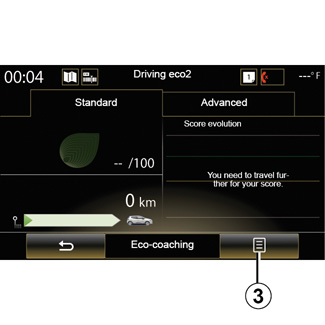
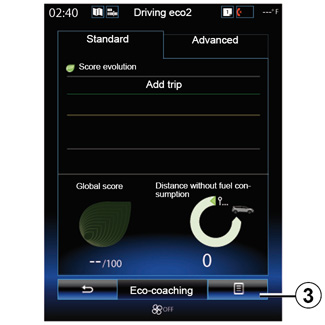
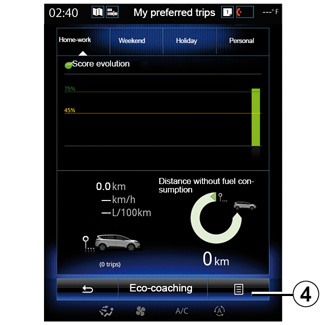
“Show report after trip”
To display the after-journey record, from the “Driving eco2" menu, press 3, then “Show report after trip”. Press “Hide report after trip” to hide the journey record.
“Add trip”
To save the current journey, from the “My preferred trips” menu, press one of the journey types, then “Add trip”. A message will ask you to confirm. The type of journey is as followings:
- “Home-work”;
- “Weekend”;
- “Holiday”;
- “Personal”.
To reset your data, press the journey type you wish to reset from the “My preferred trips” menu, then 4 and “Clear trip history”. A confirmation message is displayed on the screen. Press “Yes” to delete all journeys or “No” to cancel.
Note: only the selected journey type data will be deleted.
