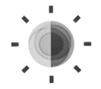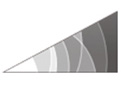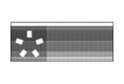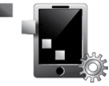SYSTEM
| “System” menu |
Accessing the system settings From the main menu, press “System”. The “System” menu enables access and settings adjustments to the following elements: - « Home pages » ; - “User profile”; - “Display”; - “Brightness”; - “Volume”; - “Language”; - “Keyboard”; - “Date and time”; - “Units”; - “Voice command”; - "System information"; - “Suggestion bar”; - “Factory reset”; - “Smartphone Integration”. | |
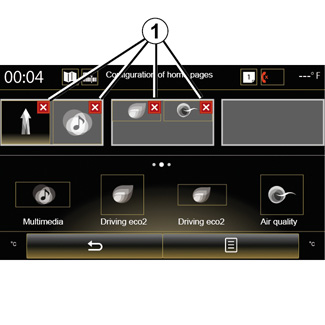
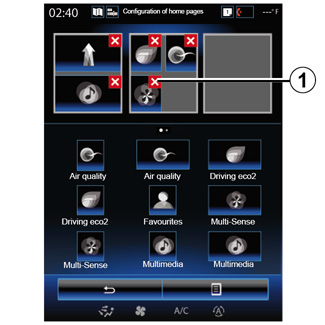
| « Home pages » | |
This menu sets the configuration of the home pages. The three available home pages are displayed in the upper part of the screen to give you a preview of your selection. The available widgets are found at the bottom of the screen and can be displayed on several pages. | ||
Press and hold the desired widget, drag and drop it onto one of the three home pages to be displayed. To delete an app selected on the home pages, press “X” 1 appearing on the app, in the preview area. Please refer to the “Add, manage widgets” section for further information. |
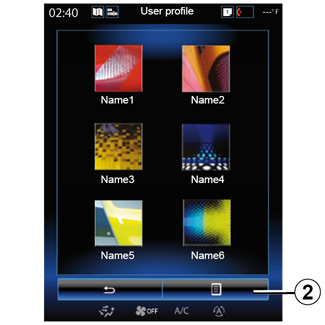
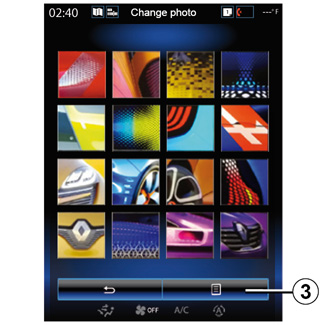
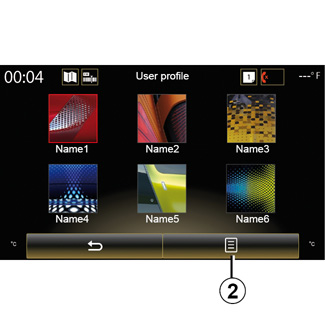
| “User profile” | |
This menu lets you choose a user profile to apply to the system. Select the desired user profile. Change the name of user profile Press 2, then “Rename” to change the profile name by using digital keypad. | ||
Change the photo of user profile Press 2, then “Change photo”. You can select an image from the stored image list or an external storage device (USB key, SD card, etc.). To do so, press 3 then “Custom image” and select an external storage device. |
Duplicate and reset profile Press the pop-up menu 2 > “Duplicate” and select the other profile to be deleted. The selected profile is deleted and replaced by the copied profile. To reset the selected profile, press the pop-up menu 2 > “Reset current profile”. |
For safety reasons, carry out these operations when the vehicle is stationary.
Features linked to user profile
The following settings are stored in a user profile:
- System language;
- Distance unit (when available);
- Home page configuration;
- Display Settings;
- Multi-Sense settings;
- Ambiant lighting settings;
- adjusting the driver's seat position;
- door mirror settings;
- Massage settings;
- presets;
- Radio settings;
- Navigation settings;
- Navigation history;
- Navigation favorites;
- Privacy settings.
| “Display” | |||
This menu can be used to access the following information: - "Central display"; - "Instrument panel"; - "Head-up display". | ||||
| "Central display" | |||
Select “Negative theme” or “Positive theme” to modify the appearance of the multimedia screen. Press “+” or “-” to adjust the screen brightness from day/night. Note: the settings for "Dimming day mode" are disabled at night and settings for "Dimming night mode" are disabled during the day. | ||||
| "Instrument panel" | ||
Use this menu to adjust the “Dimming night mode”. Press “+” or “-” to adjust the brightness. Note: the "Dimming night mode" function only activates when the lights are switched on. | |||
To adjust the level (brightness, volume, etc.), press “+”, “-” or scroll through the numbers.
| "Head-up display" | ||
This menu enables you to adjust the following settings: - Activation, deactivation: select "On" or "OFF" to activate or disable the "Head-up display" function. - "Dimming auto": select "On" to adjust luminosity automatically. - "Dimming day mode": adjust the level by pressing "+" or "-". - "Dimming night mode": adjust the level by pressing "+" or "-". Note: - this option is disabled when the “Dimming auto” function is activated. - the “Dimming day mode” settings are disabled at night and the “Dimming night mode” settings are disabled during the day. | |||
- Height: press the up or down arrow button to adjust the height of the head up display. Note: These settings are only available when the head-up display is activated. | |||
| “Brightness” | ||
This menu allows you to adjusts the brightness: - of the instrument panel; - of the multimedia screen; - of the head-up display. Adjust the level by pressing “+” or “-”. | |||
| “Volume” | |
This menu lets you adjust the following settings by pressing “+” or “-”: - main volume; - Phone ringtone; - telephone communications; - Navigation; - Warning; - button sound; - indicator volume: - Obstacle detection; - lane departure warning; - voice controls. To reset your selection, press the pop-up menu button, then “Reset”. Note: - 0 = mute; - the available settings may vary. | ||
| “Language” | |
This menu lets you select a language to be applied to the vehicle. Select the desired language. | ||
| “Keyboard” | |
This menu enables you to choose the virtual keypad following types used by the system: - "Alphabetic"; - “Azerty”; - “Qwerty”; - “Qwertz”; - “Cyrillic”; - “Greek”; - “Arab”; - “Hebrew”; - “Hindi”; - “Persian”. | ||
Reinitialising Press the pop-up menu button, then “Reset” to return to the default values. | ||
| “Date and time” | |
This menu lets you set the system clock and the format of the time display. It is recommended that you keep the automatic setting. | ||
| “Units” | |
This menu enables you to choose the type of distance unit: “km” or “miles”. | ||
| “Voice command” | |
This menu allows you to choose between a male voice and a female voice. | ||
| "System information" | |
This menu shows the various different pieces of information on the system: - Software release; - boot version; - network status; - HUID information; - licence; - Navigation information; - current language; - system update. | ||
| “Suggestion bar” | |
This menu permits the displaying of notifications whilst driving. Activate/deactivate the displaying of notifications of the following categories: - “Notifications”; - "Navigation"; - "Multimedia"; - “Phone”; - “Vehicle”; - “Apps”; - “System”; - "Others". Note: when the "Notifications" function is deactivated, all of the categories above are deactivated automatically. | ||
“Factory reset”
This function lets you return all the system factory settings. All the data and configuration will be deleted.
To perform a general reset, press the pop-up menu button from the “System” menu, then “Factory reset”.
When a confirmation message is displayed on screen, press “Yes” to confirm.
Note:
- after a reset, the system restarts in the factory set language. To change the language, see the relevant paragraph in this section;
- unlike the “Factory reset” function, resetting the system by pressing and holding the on/off button on the front panel does not result in loss of data.
| "Smartphone Integration" | |
This menu can be used to access the following functions: - "Autolaunch": automatically launches "Android Auto™" or "CarPlay™" on the multimedia system. - "Tutorial": displays a tutorial on how to use the "Android Auto™" and "CarPlay™" applications using the multimedia system. | ||
For more information, see the user manual available in your multimedia system by pressing the pop-up menu button from the “System” menu screen, then “User manual”.