Back to the list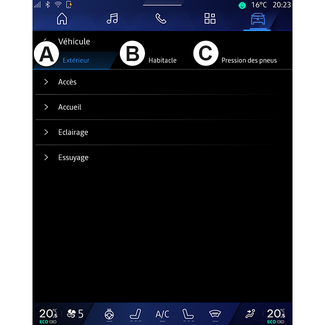
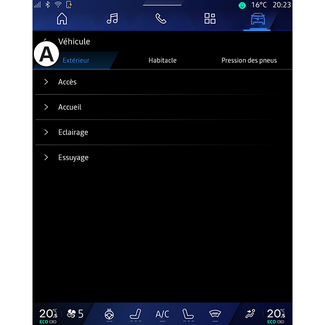
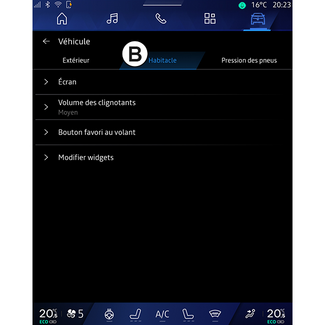
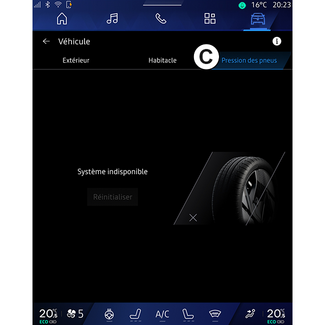
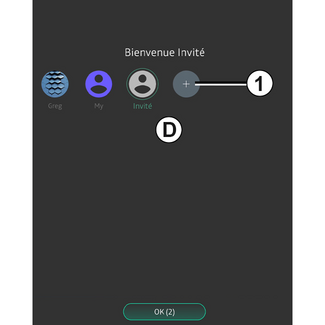
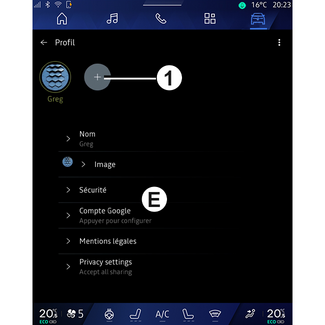
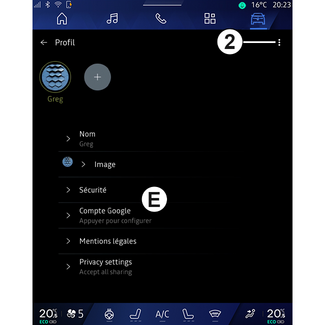
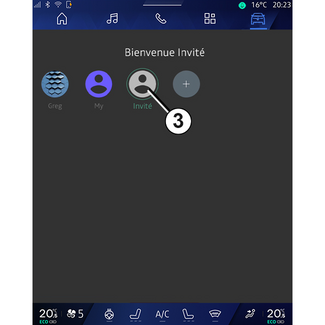
User settings
User settings
"Vehicle" menu
WARNING
For safety reasons, carry out any adjustments while the vehicle is stationary.
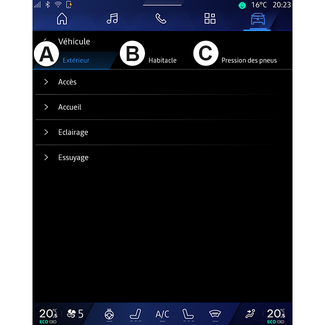
From the "Vehicle" World  , select the "Vehicle" menu.
, select the "Vehicle" menu.
 , select the "Vehicle" menu.
, select the "Vehicle" menu.
From this menu you can access the following tabs:
- "Outside" A;
- "Cockpit" B;
- "Tyre pressure" C.
Note: the availability of settings may vary according to the equipment level.
"Outside" A
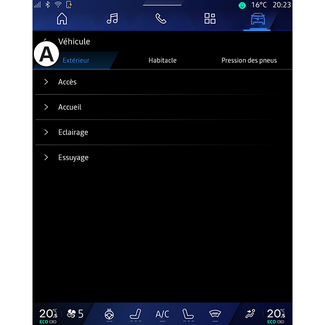
« Access »
Use this menu to activate/deactivate the following options:
- « Auto door lock while driving » ;
- « Hands-free lock/unlock » :
- « Silent mode » ;
Note: some options are available only if the previous functions are activated.
- « Silent mode » ;
- "Access and start by phone" (digital key);
Note:
- when the function is deactivated you will no longer receive notifications related to it;
- for further information, please see the vehicle user manual.
- ...
« Welcome »
Use this menu to activate/deactivate the following options:
- « External lighting sequence » ;
- « Internal sequence sound » ;
- « Automatic mirrors' unfolding » ;
- « Internal light function » ;
- ...
« Driving lights »
Use this menu to activate/deactivate the following options:
- "Adaptive lighting";
- « Traffic side selection » :
- « Left » ;
- « Right ».
- ...
Note: some options are available only if the previous functions are activated.
« Wiping »
Use this menu to activate/deactivate the following options:
- "Rear wiper when in reverse gear": the rear screen wiper is activated when reverse gear is engaged;
Note: this function only operates if the front windscreen wipers are activated.
- « Automatic front wiper » ;
- ...
"Cockpit" B
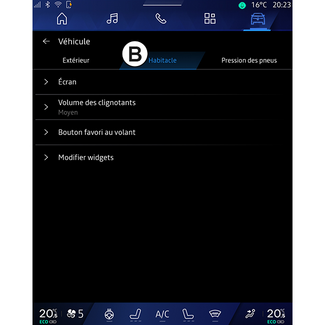
« Display »
Use this menu to activate/deactivate the "Automatic brightness" (depending on equipment) and to adjust the following options:
- « Multimedia: daytime brightness » ;
- « Multimedia: nighttime brightness » ;
- « Cockpit brightness » ;
- ...
Note: some options are available only if the previous functions are activated.
« Head-up display »
(depending on equipment)
Use this menu to activate/deactivate and to adjust the following options:
- activate/deactivate the head-up display;
- adjust the brightness;
- adjust the position of the image on the head-up display;
- activate/deactivate the navigation information display;
- activate/deactivate the driving assistance information display;
- ...
Note: depending on the vehicle, the position of the head-up display is automatically stored
in "Profiles".
« Turn indicator sound volume »
Use this menu to adjust the volume of the indicators in the passenger compartment:
- « Low » ;
- « Middle » ;
- « High ».
« Favourite button on the steering wheel »
Use this menu to configure the "Favourite button on the steering wheel" by allocating its function as one of the following:
- « Climate » ;
- « Eco mode » ;
- « 360° Camera » ;
- « Air purifier » ;
- ...
Note: the available options may vary according to the equipment level.
« Edit widgets »
From this menu you can modify the "Home screen" or "Navigation" World widgets  available depending on your vehicle's equipment:
available depending on your vehicle's equipment:
 available depending on your vehicle's equipment:
available depending on your vehicle's equipment:
- « Air quality » ;
- « Google Assistant » ;
- « 360° Camera » ;
- « Date and time » ;
- « Tyre pressure » ;
- « Audio » ;
- ...
"Tyre pressure" C
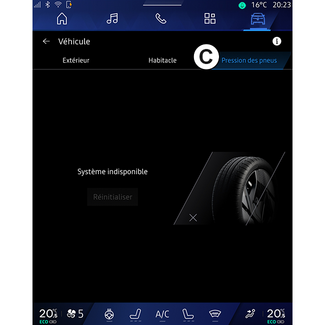
Use this menu to check the vehicle tyre pressure status and to carry out a reset.
For more information on tyre pressure, please see:
- the section on "Tyre pressure" TYRE PRESSURE;
- your vehicle user manual.
Menu "Profile"
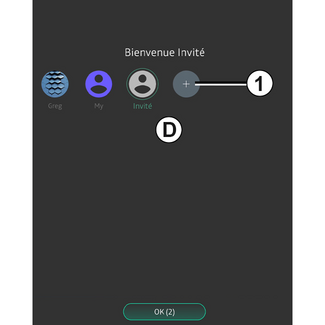
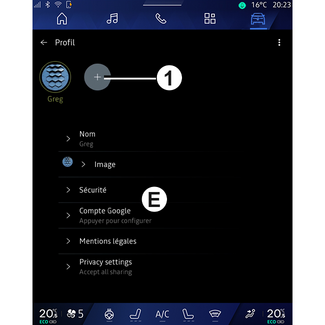
When the multimedia system is started, at D, you can choose or add a user profile to apply to the system and to the vehicle.
Select the desired user profile.
Note: it is only possible to change the profile while the vehicle is stationary.
You can access the "Profile" E menu from the notifications centre at any time by pressing the image on your profile.
Features linked to user profile
The following settings are stored in the user profile:
- system language;
- Google® account;
- "My Renault" account;
- settings for the terms of use of personal data;
- display settings;
- MULTI-SENSE settings;
- ambient lighting settings;
- driver's seat settings;
- door mirror settings;
- audio settings;
- navigation settings;
- navigation history;
- navigation favourites;
- ...
Note: the first profile created will be the default Administrator profile. Some settings
are only available via the Administrator profile.
Add a "Profile"
To add a new "Profile", press 1 then follow the instructions displayed on the multimedia screen.
Note:
- you can add up to five "Profile";
- every time you create a new "Profile" a configuration is required: please see the section on "Activating services" ACTIVATING SERVICES.
"Profile" settings
Tip
To better protect your personal data, we recommend that you lock your profile.
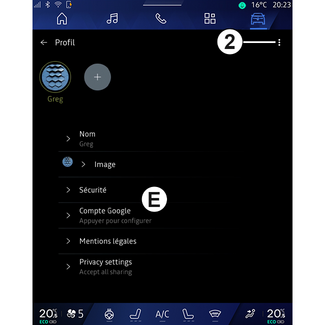
From 2 you can access the following functions:
- « Manage profiles » ;
- « Manage accounts » ;
- « Delete profile » ;
- « Guest profile ».
From the menu zone E you can modify the following:
- « Name » ;
- « Picture » ;
- « Security » :
- "Select locking mode";
- "Delete ID";
- "Unlock profile with phone".
You can use this function to unlock your "Profile" using your smartphone, if present in your vehicle.For further information, please refer to the section on "System settings" SYSTEM SETTINGS.
- "My Renault account" (only available on the Administrator profile);
- "Google® account";
- « Privacy terms » ;
- « Privacy settings » :
- « Accept all » ;
- « Refuse all » ;
- « Customise ».
For further information, please refer to the "Activating services" section ACTIVATING SERVICES.
- ...
Profile « Guest »
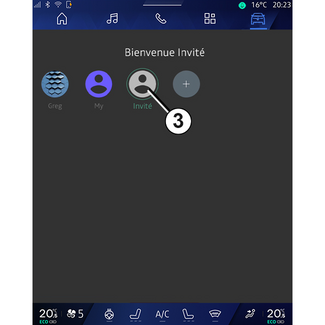
The "Guest" (GUEST) profile can be used to access some of the multimedia system functions like a user
profile.
To access it, press 2 then "Guest profile" or 3 during start-up.
The "Guest" profile is reset every time the system restarts and the settings are not stored.