TRAFFIC
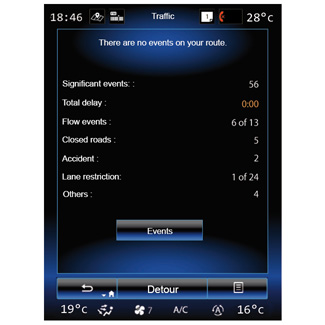
Traffic display
The navigation system indicates traffic incidents on the map:
- by a colour: from green to red depending on traffic conditions and black for closed roads;
- by displaying traffic icons.
A traffic icon is displayed on the navigation screen to show you whether traffic incidents are announced. When an incident occurs further along your route, an icon indicates the type of incident.
Traffic event summary
Press the “Traffic” icon to display a summary of any incidents appearing along your route.
Traffic event list
Press “Event list” on the event summary screen to see all events which may affect your route. Tap the traffic category you are interested in.
Traffic incident details
Press on one of the items in the list to view details and to display the relevant section of route on the map.
Select “More” to display current traffic conditions on the map.
Precautions regarding navigation
Use of the navigation system does not in any way replace the responsibility or vigilance of the driver when driving the vehicle.
| “Traffic” menu |
On the home screen, press “Menu” > “Navigation” > “Traffic” to access updated road information. The “Traffic” function uses the TMC (Traffic Message Channel) information service on the FM band or receives information over the internet. This service provides information on traffic incidents by indicating points on the map and covers the main routes. | |
Traffic settings
Press the pop-up menu button, then “Traffic settings” to access the following settings:
“Traffic”
Select a “TomTom Traffic” subscription to receive online traffic information in real time. This service offers more frequent updates (approximately every two minutes), covering main and secondary roads.
At the end of the subscription period, a warning message appears on the screen of your multimedia system. You can extend your subscription at a later stage.
If you do not want to extend your subscription, you can use the TMC information service (this service offers less frequent traffic updates). To do this, please download and install the application from R-Link Store using your multimedia system.
“Detour”
Activate this option to enable the navigation system to use traffic information in real time to calculate your route.
If events disturb your route, the navigation system can suggest a detour for each event or for all events, and can suggest not diverting around the events.
“Event types”
Select this option to open a list of traffic incident types. For each type of incident:
- “Consider event”: activate this function so that the system takes this incident into account in preparation for a possible route recalculation.
- “Visible”: activate this function to make the previously selected incident visible on the route itinerary.
Note: the other options above are only available if the “Traffic” function is activated.
The availability of the “Traffic” services may vary.
