USING VOICE RECOGNITION
Introduction
Your multimedia system has a voice recognition system which allows voice control of some of the functions on the multimedia system and on your phone. You can use your multimedia system or your phone while keeping your hands on the steering wheel.
Note: the position of the voice recognition button may vary. Please refer to the vehicle user manual for further information.
The voice recognition system records neither your voice nor your commands. It does not include voice assistance which can interact with the user or answer questions such as:
- “What is the weather in Paris?”
- “Are there any disruptions along my route this morning?”
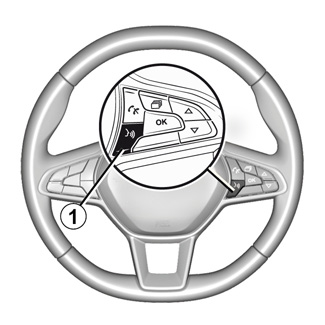
Voice controls
(depending on equipment)
You can use voice control to call a contact in your phonebook, enter a destination and change the radio station without touching the screen. Press 1 and follow the audio and visual instructions provided by the system and on the screen.
Activation
Depending on the equipment, press your vehicle’s voice recognition button .
Note: when using voice recognition, always wait for a beep before speaking.
Deactivation
To deactivate the voice recognition system, press and hold the voice recognition button or, after the sound signal, say “Quit”.
Using the multimedia system’s voice recognition
Main voice commands for your multimedia system
Say “Main screen” or “Back” to return to the voice recognition main screen.
Say “Quit” to exit the voice recognition menu.
Say “Help” to hear the details for each system screen as well as the features available.
Say: “Next page”, “Previous page”, “First page”, “Last page” to navigate within the voice recognition lists.
You can interrupt the voice synthesizer when using voice recognition by pressing the 1 button or by dictating your command. A beep indicates that you may speak.
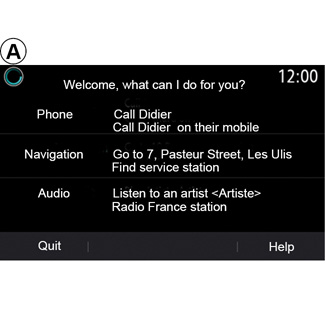
Voice Recognition menu
From the main voice control menu, you can use the voice command to control the following functions:
- “Phone”;
- “Navigation”;
- “Audio”.
The functions shown in blue on the screen are valid commands understood by the multimedia system.
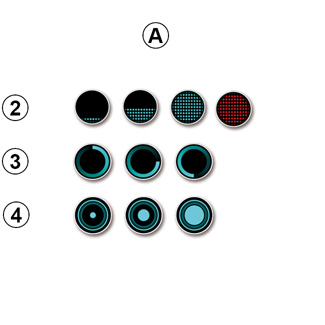
Voice recognition indicator A
The voice recognition indicator A consists of coloured markers and icons.
- 2 icon informs you that the multimedia system is listening: the colour of indicator A indicates the performance of the voice recognition:
- low blue marker: average voice recognition
- if the indicator light is half-blue this indicates good voice recognition;
- if the indicator light is fully blue this indicates optimum voice recognition;
- if the indicator light is red this indicates that the user’s voice is too loud and the system has difficulty interpreting the command.
- The 3 icon informs you that the multimedia system is analysing your command;
- the 4 icon indicates that the multimedia system is responding.
If functions are greyed-out this indicates that they not available or not connected. The multimedia system will suggest to connect, e.g. the telephone.
Speak loudly and so that you can be understood. Use the voice recognition indicator to optimise voice recognition.
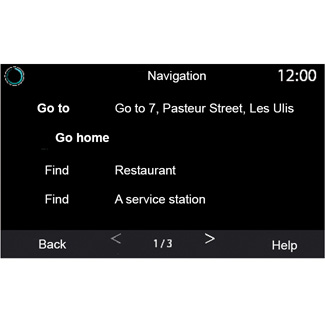
Controlling navigation with voice recognition
There are several ways to enter a destination using the voice control included with your multimedia system.
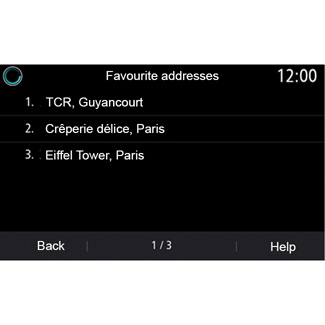
“Destination”
Enter a complete address using the voice command.
Press the voice control button to display the main voice control menu.
After the sound signal, say “Go to”, then state the complete destination address (number, street name, destination town/city, neighbourhood).
The system will show the address it has understood, then you can confirm your destination to begin the guided navigation.
“Home”
To retrieve your home address using the voice command.
Press the voice control button to display the main voice control menu.
After the sound signal, say “Go home”.
The system will indicate your pre-recorded home address. Confirm your destination to begin guidance.
“Work”
To retrieve your work address using the voice command.
Press the voice control button to display the main voice control menu.
After the sound signal, say “Go to work”.
The system will indicate your pre-recorded work address. Confirm your destination to begin guidance.
Note: to use the “Go home” or “Go to work” voice function, you must first save an address.
If no address is registered, the multimedia system suggests that you enter an address.
For more information on saving a home address or work address, see section: “Navigation settings”.
“From favourites”
To retrieve an address saved in favourites using the voice command.
Press the voice control button to display the main voice control menu.
After the sound signal say “From favourites”, then select your destination.
The system shows you the address entered. Confirm your destination to begin guidance.
Destination log
To retrieve a previously entered address using voice control.
Press the voice control button to display the main voice control menu.
After the second sound signal, say “Destination history”, then select your destination.
The system shows you the address entered. Confirm your destination to begin guidance.
“Points of interest”
To search for a point of interest using the voice command.
After the sound signal, say “Find service station” or “Find hotel”.
The navigation system suggests several POI (points of interest) in different categories.
Destination in a foreign country
The country must be changed before you say the address.
Press the voice control button to display the main voice control menu.
After the beep, say “Change country”, then say the country in which you wish to carry out your search. After the second beep, say your destination address.
Note: you can change country as long as the country is supported by the system language.
“Points of interest” in a foreign country
During your journeys abroad, some of the vocal commands for categories may not be recognised.
If you want to search for a point of interest, say: “Points of interest by category”. The multimedia system displays the points of interest categories list. Select one of the categories.
For further information about using points of interest, please refer to the section on “Entering a destination”.
Using favourites with voice recognition
The saved addresses can be called directly using voice recognition.
Press the voice control button to display the main voice control menu.
After the sound signal, say “Display my favourites”.
The system displays the saved favourite(s).
“Radio” control with voice recognition
You can activate music, radio or change waveband using the voice command included with your multimedia system.
Press the voice control button to display the main voice control menu.
After the sound signal, say:
- “FM radio station”, “AM radio station”, “DAB radio station”;
or
- “Radio station X”, X being the name of the radio station;
or
- “Radio station” followed by the desired frequency. e.g. for “Radio station 91.8”, say “Radio station 91 point 8”.
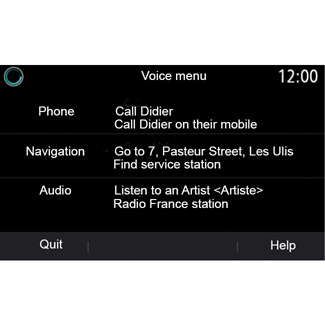
“Music” control with voice recognition
You can play music (an audio track, playlists, etc.) using the voice command included with your multimedia system. Possible auxiliary audio sources:
- “USB” (USB port);
- “AUX” (Jack).
Press the voice control button to display the main voice control menu.
After the sound signal, say one of the following:
- “Play artist” followed by the name of the artist;
or
- “Play track” followed by the name of the track;
or
- “Play album” followed by the name of the album;
or
- “Play genre” followed by the genre;
or
- “Playlist” followed by the name of the playlist.
Depending on the source selected, you can:
- play the next/previous track;
or
- play all titles/display the music list.
“Change audio source”
From the main menu you can change the audio source.
Press the voice control button to display the main voice control menu.
After the sound signal, say “Play” followed by the name of the source:
- “Play USB”;
or
- “Play FM”;
or
- “Play Bluetooth”.
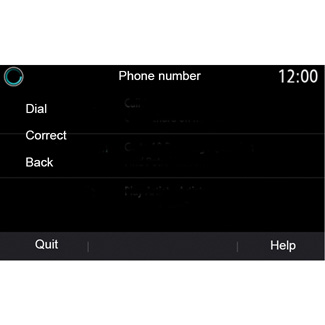
Using a telephone with voice recognition
It is possible to call a number or a contact using the voice control included with your multimedia system.
Press the voice control button to display the main voice control menu.
After the sound signal, say one of the following:
- “Call” followed by the name of the contact you wish to call;
or
- “Dial” followed by the telephone number that you wish to call.
Note: you are recommended to dictate the numerals either one at a time or two at a time.
The system displays the number indicated, say “Dial” to call the number or “Correct”/”Back” to dictate another number.
Voice control can also be used to view your call log and read an SMS.
Press the voice control button to display the main voice control menu.
After the sound signal, say one of the following:
- “Call history” or “Recent calls”;
or
- “Read SMS” or “Display SMS”.
Note: only the “SMSˮ received while driving can be read.
“Help”
To find out more about using the voice functions, press the voice command button and say “Help”.
The “Help” function is available at all times. For example, if you are on the “Phone” screen and you say “Help”, the help voice will assist you in using the function.
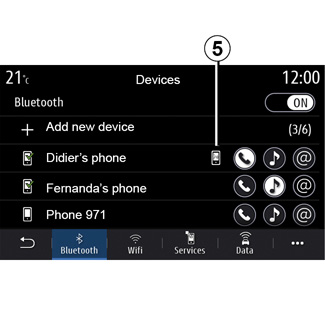
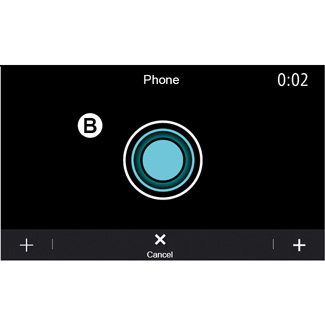
Using the phone’s voice recognition with the multimedia system
To use your phone’s voice recognition system with your multimedia system you should:
- connect your telephone to the multimedia system (refer to the section on “Connecting, disconnecting a telephone”);
- ensure that your phone has a voice recognition function compatible with your multimedia system.
Note: If the voice recognition from your phone is compatible with the multimedia system, the 5 pictogram appears from the “Paired devices list” menu.
For more information, please refer to “Connecting/disconnecting a telephone”.
Note: if you wish to use your phone’s voice recognition with the multimedia system, make sure that you are located in a network coverage area.
To activate/deactivate your phone’s voice recognition system with the multimedia system, press and hold your vehicle’s voice recognition button .
To activate your multimedia system’s voice recognition system, press your vehicle’s voice recognition button .
The multimedia screen displays your telephone’s main voice control menu on the B screen.
To reactivate your phone’s voice recognition system with the multimedia system, briefly press your vehicle’s voice recognition button or screen B.
From the main voice control menu, you can use voice control for some of your phone’s functions.
Voice recognition is disabled:
- when reversing your vehicle;
- during calls.
Note: the voice recognition session is automatically deactivated after several seconds of inactivity.
Using the One Shot feature
The One Shot feature allows you carry out a more accurate and direct voice command in order to avoid going through the “Phone”, “Contacts”, “Navigation”, “Destination” menus.
To use the telephone function, you can command directly:
- “Call Didierˮ;
- “Call office”;
-...
To use the navigation function, you can command directly:
- “Go to Champs-Élysées in Paris”;
- “Go home”;
-...
To use the multimedia functions, you can command directly:
- “Station Radio Franceˮ;
- “Play Bluetooth";
-...
To use this function, press the voice recognition button , wait for the sound signal then state your command.
When using your phone’s voice recognition with the multimedia system, the transfer of cellular data required for its operation may generate additional costs not included in your phone service contract.
