Back to the list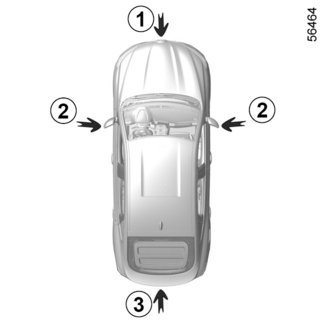

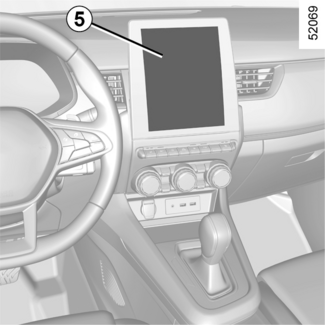
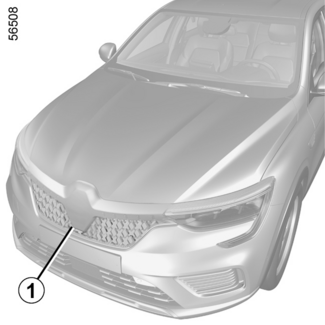
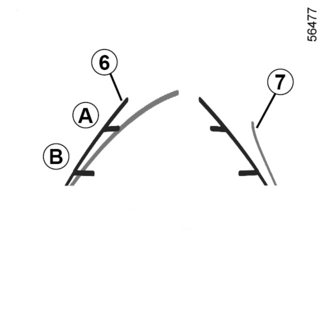
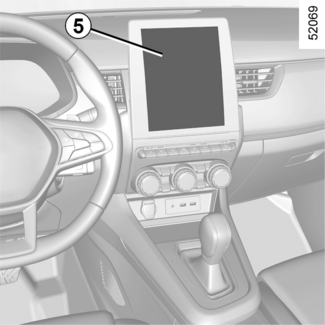

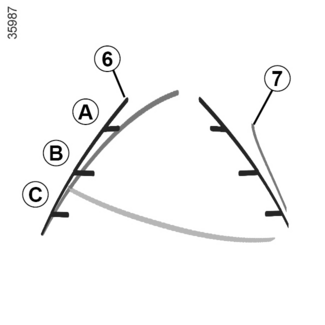
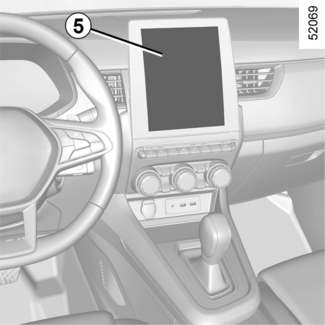
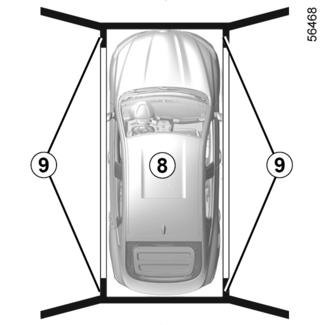
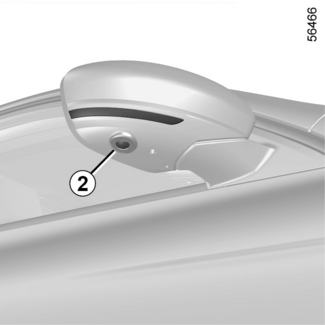
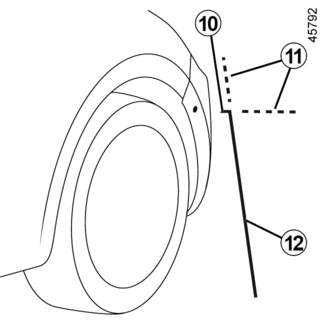
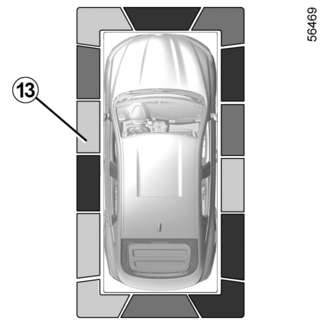
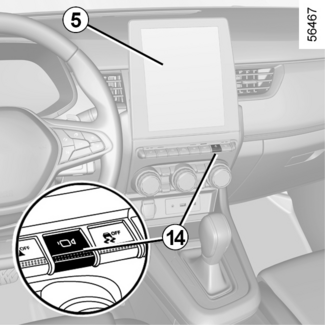
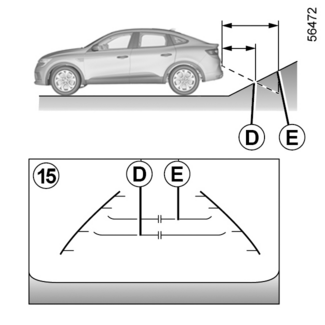
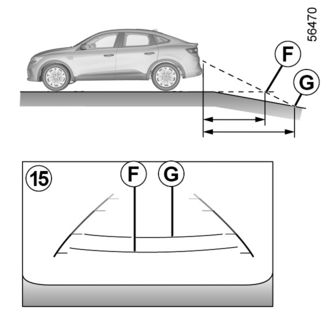
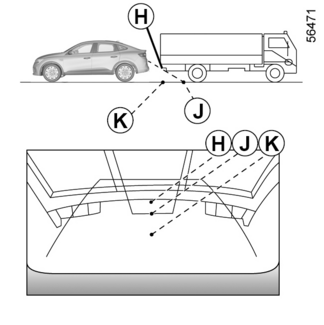
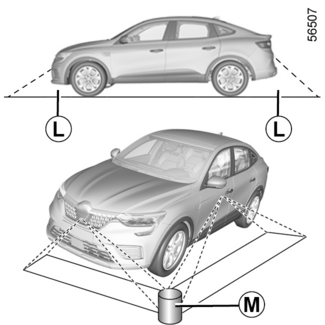

360° camera
360° camera
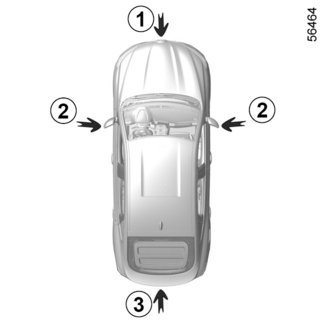
Using information from cameras 1, 2, and 3 located
in the front bumper, door mirrors and on the tailgate, as well as ultrasonic detectors
4 located in the vehicle bumpers, the feature assists with difficult
manoeuvres (e.g. parking) by displaying the vehicle surroundings.
WARNING
This function is an additional aid. It cannot, therefore, under any circumstances
replace the vigilance or the responsibility of the driver.
The driver should always be ready for sudden incidents while driving : always ensure
that there are no small, narrow moving obstacles (such as a child, animal,
pushchair, bicycle, stone, post, etc.) in the blind spot when manoeuvring.
Operation

The cameras transmit four separate views to the multimedia screen 5.
They enable you to view the vehicle surroundings :
- front view : using camera 1 ;
- rear view : using camera 3 ;
- bird’s eye view : using cameras 1, 2 and 3 ;
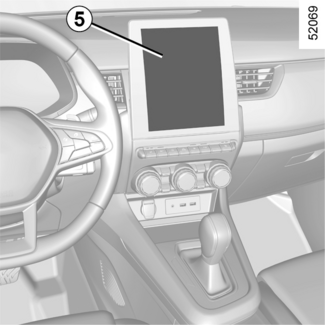
- front side view (depending on the vehicle) : using camera 2 (passenger side).
The ultrasonic detectors detect obstacles at the front, rear and (depending on the
vehicle) side of the vehicle.
Note : make sure that the cameras are not obscured (by dirt, mud, snow etc.).
Front view 1
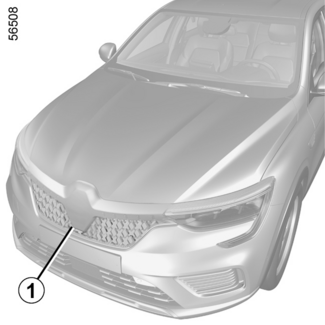
The view of the front camera is displayed on the multimedia screen 5.
Fixed clearance gauge 6
The “front” view transmitted to the multimedia screen 5 is displayed with one or two guidelines 6 and 7.
This system is initially used with the aid of several gauges (mobile for trajectory
and fixed for distance).
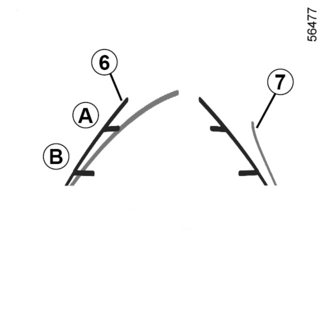
The fixed clearance gauge comprises coloured markers A and B indicating the distance behind the vehicle :
- B(yellow) approximately 70 centimetres from the vehicle ;
- A(green) approximately 150 centimetres from the vehicle.
Dynamic gauge 7 (depending on the vehicle)
This is shown in blue on the multimedia screen 5. It indicates the vehicle trajectory according to the position of the steering wheel
in the front view.
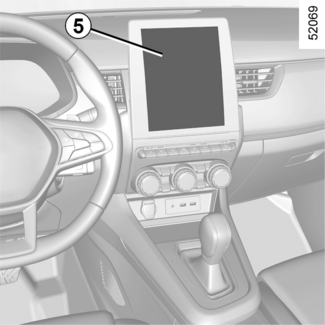
Tip
The driver should be aware about the blind zone which exists approximately up to 40cm
from the end of front bumper on “Front view” mode of 360° camera. In order to avoid
any risk of accident, a driver should be cautious of visual and auditory warning supported
from the parking assist system. Parking assist system displays the distance is shown
in the 360° view with colored indicator lines for each sensor that registers an obstacle.
Rear view 3

The view of the rear camera is displayed on the multimedia screen 5.
Fixed clearance gauge 6
The “rear” view transmitted to the multimedia screen 5 is displayed with one or two guidelines 6 and 7.
This system is initially used with the aid of several gauges (mobile for trajectory
and fixed for distance).
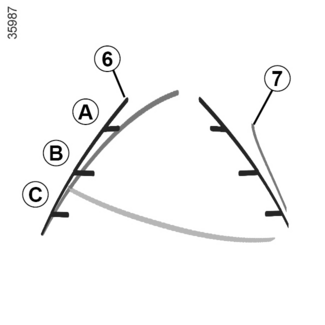
The fixed clearance gauge comprises coloured markers A, B and C indicating the distance behind the vehicle :
- C(red) approximately 30 centimetres from the vehicle (rear view only) ;
- B(yellow) approximately 70 centimetres from the vehicle ;
- A(green) approximately 150 centimetres from the vehicle.
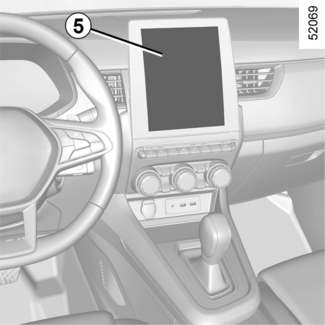
Dynamic gauge 7 (depending on the vehicle)
This is shown in blue on the multimedia screen 5. It indicates the vehicle trajectory according to the position of the steering wheel
in the rear view.
Tip
The 5 multimedia screen shows a reverse image of the rear view 3 as in a rear view mirror.
WARNING
In front view or rear view : when manoeuvring on a slope, objects shown on the multimedia
screen may be closer or further away than they seem.
Take this into account in order to correctly assess the distance before any manoeuvre.
Tip
The front, rear and side view guidelines are a representation projected onto flat
ground ; this information must not be taken into account when superimposed on a vertical
object or an object on the ground.
Objects displayed on the edge of the multimedia screen may appear distorted.
In very bright light (snow, vehicle in sunshine etc.), the camera vision may be adversely
affected.
WARNING
In the combined representation from the cameras :
- raised objects (pavement, vehicle, etc.) may appear distorted in bird’s eye view ;
- any objects on top of the vehicle are not displayed.
Bird’s eye view
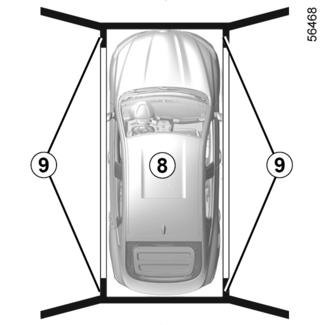
The bird’s eye view is a combined representation from cameras 1, 2 and 3.
It displays a view of the top of the vehicle and its surroundings.
This can be used to confirm a view of the vehicle position in relation to its immediate
surroundings (front, rear and side).
The 8 view indicates the vehicle position. 9 areas not covered by the cameras are indicated in black.
Tip
In “bird’s eye view” mode, the objects displayed on the multimedia screen are actually
further away than they seem.
Take this into account in order to correctly assess the distance before any manoeuvre.
Front side view on passenger side 2
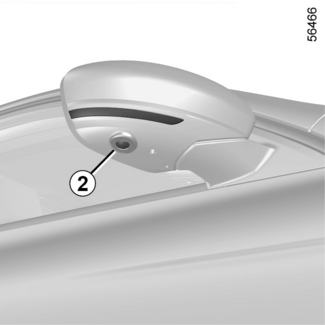
(depending on the vehicle)
The camera, fitted in the door mirror, transmits a side view to the multimedia screen
5.
Depending on the vehicle, you can use the multimedia screen to change the bird’s eye
view to the front side view. Please refer to the multimedia instructions for further
information.
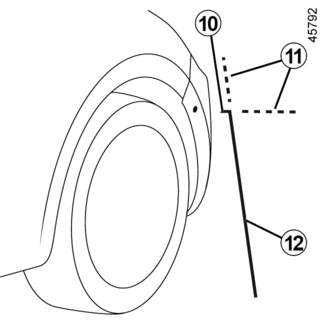
The “Front side view on passenger side” is transmitted to the multimedia screen with
guidelines to measure the distances.
Fixed guidelines 10, 11 and 12
Fixed guideline 10 shows the front section of the vehicle.
Fixed guideline 12 shows the vehicle width including door mirrors.
Fixed guidelines 11 are shown in red and dotted. These are extensions of fixed guidelines 10 and 12.
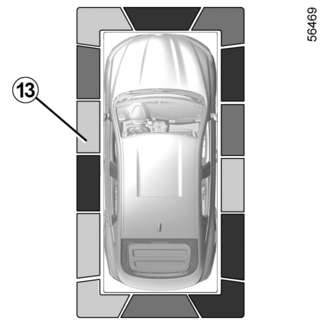
Depending on the vehicle, you can use the multimedia screen to change the bird’s eye
view to the front side view. Please refer to the multimedia instructions for further
information.
Obstacle detection
While the system is activated, if the “Park Assist” function detects one or more obstacles
around the vehicle, the 13 indicator lines display :
- on the bird’s eye view ;
- on the front side view on the passenger side (depending on the vehicle).
In addition to the sound alert, these indicator lines show the proximity of obstacles
via different colours :
- Green : obstacle between 50 and 70 cm ;
- Yellow : obstacle between 30 and 50 cm ;
- Red : obstacle within 30 cm.
These indicator lines also show the location where the obstacles are detected, as
indicated by their positions in relation to the “vehicle” symbol.
For more information
PARKING DISTANCE CONTROL
Activation/deactivation
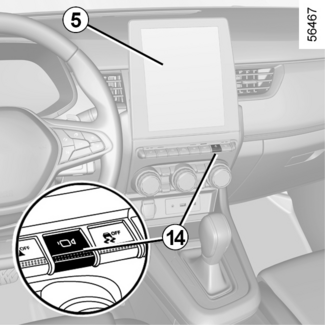
Automatic mode
With the vehicle stationary and the engine running, automatic mode is activated when
the reverse gear is engaged. The rear view and the bird’s eye view appear on the 5 multimedia screen.
When the reverse gear is quickly shifted to forward gear, the rear view and bird’s
eye view are replaced by the front view and bird’s eye view on the 5 multimedia screen.
Automatic mode is disabled :
- when the gear lever is in neutral (manual gearbox) or in position N or P (automatic gearbox) for approximately three seconds ;
- when the vehicle speed moving forward exceeds 6 mph (10 km/h).
Manual mode
To activate manual mode, with the vehicle stopped and the engine running, press the
14 switch : the front view and bird’s eye view appear on the multimedia screen.
Manual mode is disabled :
- when the vehicle speed moving forward reaches 6 mph (10 km/h) ;
- when the gear lever has not been used for three minutes ;
- when you press the 14 button.
WARNING
- Do not use this function while the door mirrors are in folded position.
- Ensure that the luggage compartment door is properly closed before using the function.
- Do not place any objects on or in front of the cameras.
Difference between the estimated distance and actual distance
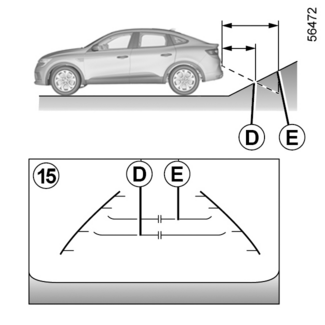
Driving or reversing towards a steep uphill slope
The fixed guidelines 15 show the distances as closer than they actually are.
The objects shown on the screen are actually further away on the slope.
For example, if the screen displays an object at D, the actual distance of the object is at E.
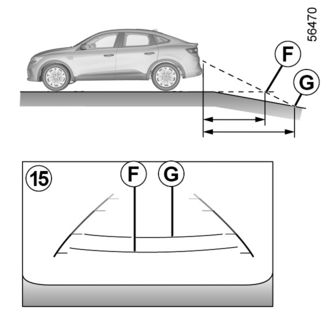
Driving or reversing towards a steep downhill slope
The fixed guidelines 15 show the distances as further than they actually are.
Therefore, the objects shown on the screen are actually closer on the slope.
For example, if the screen displays an object at G, the actual distance of the object is at F.
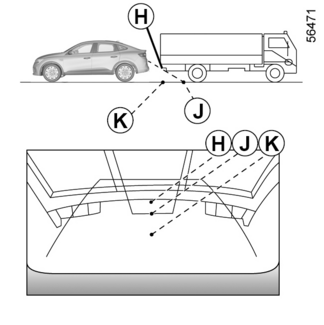
Driving or reversing towards a protruding object
Position H seems further than position J on the screen. However, position H is at the same distance as position K.
The trajectory indicated by the fixed and mobile guidelines do not take into account
the height of the object. So there is a risk that the vehicle may collide with the
object when reversing towards position K.
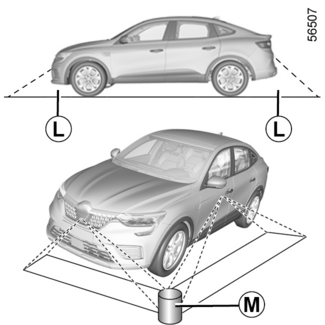
Limits of the feature
The system is unable to display objects located in certain areas.
In the front or rear view mode, the system cannot be used to view an object in area
L.
In bird’s eye view mode, the system cannot be used to view a large object in area
M (near the edge of the displayed area).
Adjusting the display

With the ignition on, press the 14 switch or move the selection lever to position R (on an automatic gearbox) or to reverse gear (on a manual gearbox) in order to use
the feature.
The function displays different views on the screen according to the gear lever position.
Depending on the vehicle, you can select the “bird’s eye view” or “front side view
on the passenger side”.
WARNING
For safety reasons, carry out any adjustments when the vehicle is not being driven.
If the gear lever is in position R (on an automatic gearbox) or in reverse (on a manual gearbox), the following views
are available :
- screen split between the rear view/bird’s eye view ;
or
- screen split between the rear view/front side view (depending on the vehicle).
When shifting from reverse gear to position P (on an automatic gearbox) or to neutral position (on a manual gearbox), the following
views are available :
- screen split between the rear view/bird’s eye view ;
or
- screen split between the rear view/front side view (depending on the vehicle).
When shifting from reverse gear to position D (on an automatic gearbox) or into a gear (on a manual gearbox), the following views
are available :
- screen split between the front view/bird’s eye view ;
or
- screen split between the front view/front side view (depending on the vehicle).
Adjusting the camera settings
The following settings can be modified :
- brightness ;
- colours ;
- contrast.
Please refer to the multimedia instructions for further information.
Note : for safety reasons, the views are not displayed in the settings menu while the vehicle
is moving.