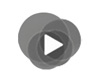LISTENING TO THE RADIO
| “Multimedia” menu | |
From the main menu, press “Multimedia”, then “Radio” or the 1 shortcut from any menu. | ||
| “Radio” | |
Selecting a band Select “FM”, “AM” or “DR” (Digital radio) by pressing “Band” on the multimedia screen. It is also possible to choose the band by using the control under the steering wheel. | ||
You can select a saved station using the button on the steering column control.

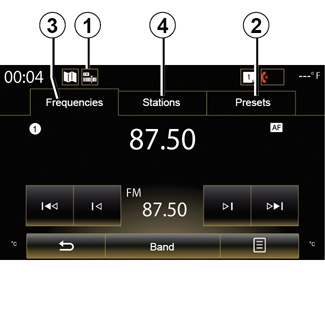
| “AM” | |
Choosing a AM station There are different modes for choosing a radio station. After choosing AM, select the required mode by pressing tabs 2 or 3. Two search modes are available: - “Frequencies” mode (tab 3); - “Presets” mode (tab 2). | ||
| “FM” | |
Choosing a FM station There are different modes for choosing a radio station. After choosing FM, select the required mode by pressing tabs 2, 3 or 4. Three search modes are available: - “Frequencies” mode (tab 3); - “Stations” mode (tab 4); - “Presets” mode (tab 2). | ||

“Frequencies” mode
This mode allows stations to be searched for either manually or automatically by scanning the selected range of frequencies.
To scan the frequency range, you have two options:
- manual search: scan through the frequencies by successively pressing the frequency area 5 or by pressing 6;
- automatic search: move forwards or backwards to the next station by pressing 7.
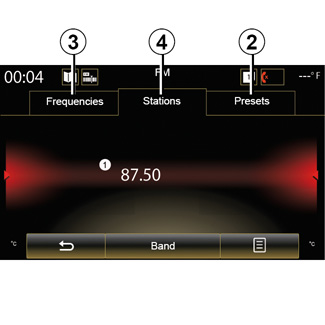
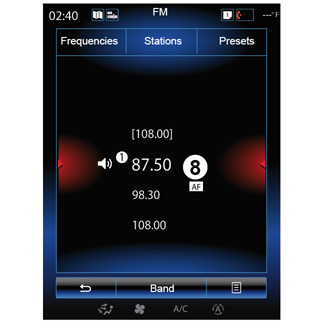
“Stations” mode (FM only)
This mode allows you to find a station by name from an alphabetical list. It is possible to scan up to 50 available radio stations.
Flick the list to scroll through all the stations. The radio station 8 you stopped on is played. You can also press a radio station on the list to play.
The names of the radio stations that do not use the RDS system or if the vehicle is located in a bad radio reception area, they will not appear on the screen. Only their frequency is displayed and sorted at the beginning of the list.
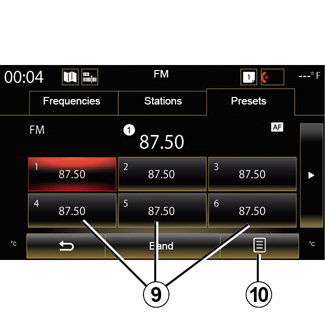
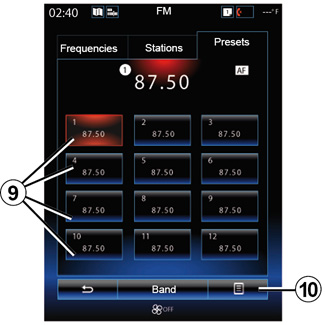
“Save as preset”
This function stores the station currently being played. To do this:
- While in “Frequencies” or “Stations” mode, press 10, then “Save as preset” and select a slot 9.
Or
- from the “Presets” mode, press and hold one of the buttons 9 until you hear a beep and a message is displayed at the top of the screen.
You can store up to twelve stations per band.
“Presets” mode
This mode allows you to access the previously stored radio stations. For more information, refer to “Storing a station” in this section.
Press one of the buttons 9 (numbered 1 to 12) to select the radio station you wish to listen to.
Pop-up menu 9
Depending on the band selected (AM or FM) and the mode activated, press 10 to:
- “Change source”;
- “Save as preset”;
- access “Settings” radio;
- access Sound settings.
“Change source”
This function allows you to change the audio source (“Radio”, USB, AUX, etc.).
You can change audio source using the button on the steering column control.
You can select a saved station using the button on the steering column control.
“Settings”
From this menu, you can activate or deactivate the following elements:
- “AM";
- “Radio text”;
- “Region”;
- “TA / I-Traffic”.
”AM“
This menu enables you to activate/deactivate the band AM.
“Radio text”
(Text information)
Some FM radio stations broadcast text information relating to their programmes (e.g. song titles).
Note: This information is only available for certain radio stations.
“Region”
When the “Region” function is activated, if the signal level prevents tracking of the frequency currently in use, the radio will only switch to a new frequency broadcasting the same programme.
If the “Region” function is disabled, if the signal level prevents tracking of the frequency currently in use, the radio will switch to a new frequency that can broadcast a regional variation.
“TA / I-Traffic”
(Traffic information)
When this function is activated, your audio system makes it possible to automatically receive traffic bulletins when they are broadcast on certain FM radio stations (depending on the country).
You have to select a radio station that transmits traffic information.
Note: if another audio source is currently in use (USB, Bluetooth), it will be automatically interrupted when any item of traffic information arrives.
“Sound settings”
This function allows you to set the sound balance and to increase or decrease the value of the low pitch sounds and treble. For further information, please refer to the section on “Multimedia settings”.
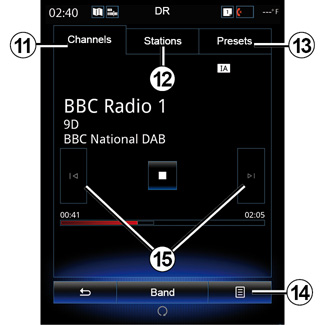
| « DR » | |
Choosing a DR station (digital radio) Digital radio offers a greater choice of radio stations, better listening quality and additional information. There are different modes for choosing a radio station. After choosing DR, select the mode by pressing one of the three available tabs: - Channels mode 11; | ||
- Stations mode 12;
- Presets mode 13.
“Channels” mode
This mode allows the user to scan for a radio station manually by pressing one of the buttons15.
Stations and Presets mode
Please refer to the information on “Stations” mode and “Presets” mode in this section.
Pop-up menu 14
Depending on the mode selected, press 14 to:
- access Interactive;
- “Change source” (Radio, USB etc.) ;
- “Save as preset”;
- “Update list”;
- access the “Settings” or “Multimedia Settings” of the DR mode.
“Interactive” Press 14 then “Interactive” to: - access EPG; - access Slideshow; - access Graphic service. | |||
| “EPG” (EPG) | ||
This menu is used to check DR programme schedules. | |||
| “Graphic service” | ||
Use this menu to view the website provided by the station to which you are currently tuned. | |||
You can select a saved station using the button on the steering column control.
For safety reasons, carry out these operations when the vehicle is stationary.
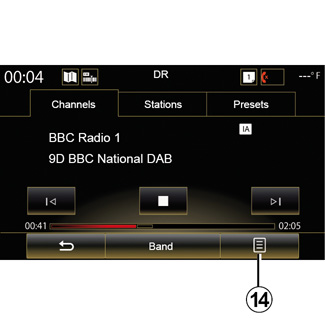


| “Slideshow” | ||
Use this menu to view images provided by the station in slideshow form. You can also access this menu by pressing 16. Note: the slideshow 16 is displayed when the Time shift function (direct control) is deactivated. | |||
“Change source” This function allows you to change the audio source (“Radio”, USB, AUX, etc.). Storing a station From “Channels” mode or “Stations” mode, press 14 then “Save as preset”. You can also give a long press on one of the preset buttons until you hear a beep. You can store up to twelve stations per band. |
“Update list”
Select this menu to update the list of radio stations.
You can change audio source using the button on the steering column control.

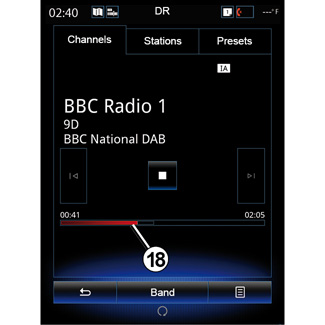
“Settings”
While in “Channels”, “Stations” or “Presets” mode, press 14, then “Settings” to access the digital radio settings. From the settings, you can activate or deactivate the following elements:
- “Radio text”;
- “Simulcast/Handover”;
- “Time shift”;
- “TA / I-Traffic”;
- “I-Announcement”.
“Radio text”
(text information)
Some digital radio stations broadcast text information relating to their programmes (e.g.: song titles).
Note: This information is only available for certain radio stations.
“Simulcast/Handover”
When this function is activated and the reception of the digital FM station currently playing is poor, the audio system will switch automatically to the analogue version.
The audio system will re-connect automatically to the same digital FM station as soon as reception is available.
Note: this function is only available if the station has FM and DAB versions.
“Time shift”
Timeshift
This function enables you to listen to the radio station using the scroll bar 18.
Press 17 to pause the audio system and start recording the current station. Press to restart playback of the recorded station. After playing, you can move playing by using scroll bar 18.
Note: Press Live or wait for the scroll bar to reach the end to go back to listening to the radio station live.
“TA / I-Traffic”
(traffic information)
Depending on the country, your audio system makes it possible to automatically receive traffic bulletins when they are broadcast on certain digital radio stations.
“I-Announcement”
Press “I-Announcement” then activate or deactivate below announcements. For each activated announcement, your audio system makes it possible to automatically receive information when it is broadcast on certain digital radio stations:
- “Transport news”;
- “Warning”;
- “News”;
- “Weather”;
- “Event”;
- “Special Event”;
- “Radio Info”;
- “Sports”;
- “Finance”.